Erasing audio files or folders on the USB device
You can erase audio files or folders on the USB device connected to the system.
- Press FUNCTION repeatedly to select [USB].
- Press
 (previous) or
(previous) or (next) repeatedly to select an audio file you want to erase.
(next) repeatedly to select an audio file you want to erase.
The track number appears on the display.
- When playback is stopped, press OPTIONS.
The options menu appears on the display.
- Press
 /
/ repeatedly to select [ERASE], then press
repeatedly to select [ERASE], then press (enter).
(enter).
- The file name appears on the display, then press
 (enter).
(enter).
[TRACK ERASE] and [PUSH ENTER] appear on the display.
To cancel erase operations, press
 (stop).
(stop). - Press
 (enter).
(enter).
[COMPLETE] appears on the display.
If it is no file after erase, [NO MUSIC] appears on the display.
To exit the options menu, press OPTIONS.
To erase a folder
-
Press FUNCTION repeatedly to select [USB].
-
Press
 (folder) -/+ repeatedly to select an audio file you want to erase.
(folder) -/+ repeatedly to select an audio file you want to erase.The track number appears on the display.
-
When playback is stopped, press OPTIONS.
The options menu appears on the display.
-
Press
 /
/ repeatedly to select [ERASE], then press
repeatedly to select [ERASE], then press (enter).
(enter). -
The folder name appears on the display, then press
 (enter).
(enter).[FOLDER ERASE] and [PUSH ENTER] appear on the display.
To cancel erase operations, press
 (stop).
(stop). -
Press
 (enter).
(enter).[COMPLETE] appears on the display.
If it is no file after erase, [NO MUSIC] appears on the display.
To exit the options menu, press OPTIONS.
Note
-
You can erase the supported audio file, MP4 format file, and 3GP format file only.
-
You cannot erase audio files or folders when Shuffle Play has been selected. Set the play mode to Normal Play before erasing.
-
Do not remove the USB device during erase operations.