Using MENU items
You can change settings related to all the camera operations including shooting, playback, and operating method. You can also execute camera functions from the MENU.
- Press the MENU button to display the menu screen.
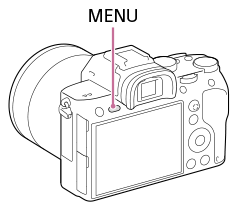
- Select the desired setting you want to adjust using the top/bottom/left/right sides of the control wheel or by turning the control wheel, and then press the center of the control wheel.
- Select an icon at the top of the screen (A) and press the left/right side of the control wheel to move to another MENU tab.
- You can move to the next MENU tab by pressing the Fn button. (This function can be used when the camera’s system software (firmware) is Ver. 3.00 or later.)
- You can go back to the previous screen by pressing the MENU button (B).
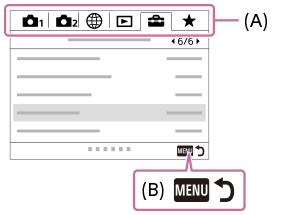
- Select the desired setting value, and press the center to confirm your selection.
Hint
- You can display the menu screen by assigning the [MENU] function to a custom key using [
 Custom Key] or [
Custom Key] or [ Custom Key], and then pressing that key. (This function can be used when the camera’s system software (firmware) is Ver. 3.00 or later.)
Custom Key], and then pressing that key. (This function can be used when the camera’s system software (firmware) is Ver. 3.00 or later.)