Fn (function) button
If you press the Fn (function) button while shooting or playing back images, a menu (function menu) containing frequently used functions will appear on the screen, allowing you to quickly call up the functions.
Example of function menu
The displayed items differ depending on the camera status.
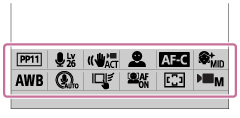
Hint
-
Use [
 Fn Menu Settings]/[
Fn Menu Settings]/[ Fn Menu Settings] to register your favorite functions to the function menus for shooting still images, for shooting movies, and for playing back images, respectively. You can register 12 functions to each function menu.
Fn Menu Settings] to register your favorite functions to the function menus for shooting still images, for shooting movies, and for playing back images, respectively. You can register 12 functions to each function menu.
- When [Touch Operation] is set to [On] and [Shooting Screen]/[Playback Screen] is set to [On], touch operations on the function menu screen are possible.
-
When [Touch Operation] is set to [On] and [Shooting Screen]/[Playback Screen] is set to [On], you can also open [
 Fn Menu Settings]/[
Fn Menu Settings]/[ Fn Menu Settings] by holding down the icon in the function menu.
Fn Menu Settings] by holding down the icon in the function menu.
- When [Swipe Up] under [Shooting Screen] is set to [Open the Fn Menu], the function menu can be displayed using touch operations by swiping the shooting screen upward quickly. When [Playback Screen] is set to [On], the function menu can be displayed using touch operations by swiping the playback screen upward quickly.
- Swipe downward from the area outside of the function menu or touch the area outside of the function menu to close the function menu.
- Press the Fn (Function) button.
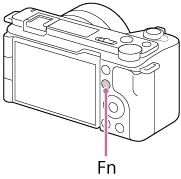
- Press the top/bottom/left/right side of the control wheel to select a function to set.
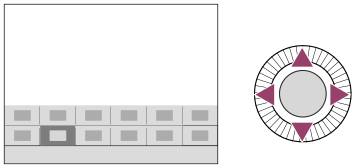
- Select the desired setting by turning the control wheel, and press the center of the control wheel.
- Some functions can be fine-tuned using the control dial.
- Press the center of the control wheel.
To adjust settings from the dedicated setting screens
Select the icon for the desired function and then press the center of the control wheel. The dedicated setting screen for the function will appear. Follow the operating guide (A) to adjust settings.
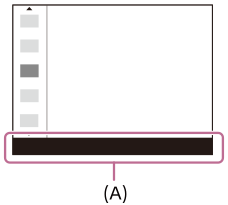
TP1001496044
