Cinematic Vlog Set.

You can easily shoot cinematic images. When [Cinematic Vlog Set.] is set to [On], black bars are added at the top and bottom of the image, and the frame rate is locked to 24 fps.
-
MENU →
 (Shooting) → [Shooting Option] → [Cinematic Vlog Set.] → desired setting.
(Shooting) → [Shooting Option] → [Cinematic Vlog Set.] → desired setting.- When [On] is selected, you can configure detailed settings for the effect by pressing the right side of the control wheel.
Menu item details
- On:
- Shoots images using the cinematic vlog effect. You can configure detailed settings for [Look]/[Mood]/[AF Transition Speed].
- Off:
- Does not use the cinematic vlog effect.
Settings for cinematic vlog
[Look], [Mood], and [AF Transition Speed] can be set according to the image to be shot.
When making settings for the cinematic vlog function from MENU
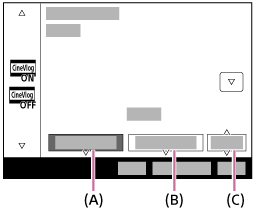
(A): Look
(B): Mood
(C): AF Transition Speed
When making settings for the cinematic vlog function from the shooting screen (touch function icons)
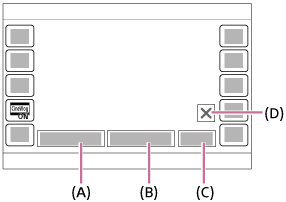
(A): Look
(B): Mood
(C): AF Transition Speed
(D): Close icon
- Touch the Close icon to hide the [Look], [Mood], and [AF Transition Speed] submenus. After hiding them, you can redisplay the submenus by holding down the
 (Cinematic Vlog) icon.
(Cinematic Vlog) icon.
Look:
Select the finish of images from presets with varied contrast, saturation, etc. or from user LUTs in which you have registered settings.
- S-Cinetone:
- Creates an image with a cinematic look.
- CLEAN:
- Creates images with a refreshing look.
- CHIC:
- Creates images with a profound look.
- FRESH:
- Creates images with a colorful look.
- MONO:
- Creates images with a black and white look.
- User1–User16:
- Creates images with the look of the set User LUT.
- Once you have registered the desired LUT by selecting MENU →
 (Exposure/Color) → [Color/Tone] → [Manage User LUTs], that LUT is selectable under [Look].
(Exposure/Color) → [Color/Tone] → [Manage User LUTs], that LUT is selectable under [Look].
Mood:
Select the color tone of the image from presets according to the color you want to emphasize. [Mood] cannot be selected when [Look] is set to [MONO].
- AUTO:
- Creates images with colors optimal for the environment.
- GOLD:
- Creates images with warm colors.
- OCEAN:
- Creates images with cool colors.
- FOREST:
- Creates images with nostalgic colors.
AF Transition Speed:
Sets the focusing speed when the target of the auto focus is switched or moving.
- HI:
- Sets a fast switching speed of focusing to focus on the subject rapidly.
- MID:
- Sets a normal switching speed of focusing.
- LO:
- Sets a slow switching speed of focusing to focus on the subject smoothly.
Hint
- By shooting images with the same [Look] and [Mood] throughout the work, you can create a sense of unity in your work.
Note
- The black bars at the top and bottom of the screen are recorded as part of the image. The image area excluding the black bars at the top and bottom of the screen has the aspect ratio of the cinema scope size, but the aspect ratio of the recorded image is 16:9.
-
When [
 File Format] is set to [XAVC S-I 4K] and the S&Q (slow-motion/quick-motion) shooting mode is selected, the [Cinematic Vlog Set.] setting is not reflected in the movie.
File Format] is set to [XAVC S-I 4K] and the S&Q (slow-motion/quick-motion) shooting mode is selected, the [Cinematic Vlog Set.] setting is not reflected in the movie.
- When [Cinematic Vlog Set.] is set to [On], [AF Transition Speed] under [AF/MF] becomes temporarily invalid.
- When [Cinematic Vlog Set.] is set to [On], [
 White Balance] becomes locked to [Auto], and the color tone changes according to the setting for [Mood].
White Balance] becomes locked to [Auto], and the color tone changes according to the setting for [Mood]. - If you press the MOVIE (movie) button in the still image shooting mode to record a movie, the [Cinematic Vlog Set.] setting will not be reflected in the movie.
