Connecting to a paired Android smartphone
-
Unlock the screen of the Android smartphone if it is locked.
-
Remove the headset units from the charging case.
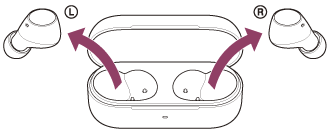
The headset turns on automatically.
When the headset has automatically connected to the last connected device, you will hear a notification sound indicating that the connection is established from both headset units (or from the headset unit removed from the charging case when only one headset unit is removed) at the same time.
Check the connection status on the Android smartphone. If it is not connected, proceed to step 3.
-
On your Android smartphone screen, select [Settings] - [Device connection] - [Bluetooth].
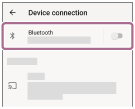
-
Touch the switch to turn on the Bluetooth function.
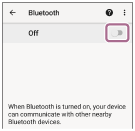
-
Touch [WF-C510].
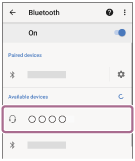
You will hear a notification sound indicating that the connection is established from both headset units (or from the headset unit removed from the charging case when only one headset unit is removed) at the same time.
Hint
- The operation above is an example. For more details, refer to the operating instructions supplied with the Android smartphone.
Note
- If the last-connected Bluetooth device is placed near the headset, the headset may connect automatically to the device by simply turning on the headset. If this is the case, deactivate the Bluetooth function on the last-connected device or turn off the power.
- If you cannot connect your Android smartphone to the headset, delete the headset pairing information on your Android smartphone and perform pairing again. As for the operations on your Android smartphone, refer to the operating instructions supplied with the Android smartphone.
