Connecting to a paired Android smartphone
-
Unlock the screen of the Android smartphone if it is locked.
-
Remove the headset from the charging case.

The headset turns on automatically. Check that the indicators (blue) flash.
-
Insert the headset units into both ears.
If the headset has automatically connected to the last connected device, you will hear the voice guidance say, “Bluetooth connected”, from the left unit of the headset.
Check the connection status on the Android smartphone. If it is not connected, proceed to step 4.
-
Display the devices paired with the Android smartphone.
- Select [Settings] - [Device connection] - [Bluetooth].
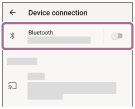
- Touch the switch to turn on the Bluetooth function.
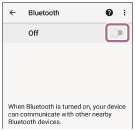
- Select [Settings] - [Device connection] - [Bluetooth].
-
Touch [WF-XB700].
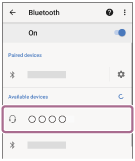
You will hear the voice guidance say, “Bluetooth connected”, from the left unit of the headset.
Hint
- The operation above is an example. For more details, refer to the operating instructions supplied with the Android smartphone.
Note
- If the last-connected Bluetooth device is placed near the headset, the headset may connect automatically to the device by simply turning on the headset. In that case, deactivate the Bluetooth function on the last-connected device or turn off the power.
- If you cannot connect your smartphone to the headset, delete the headset pairing information on your smartphone and perform the pairing again. As for the operations on your smartphone, refer to the operating instructions supplied with the smartphone.