Using the voice assist function (Siri)
By using the Siri feature that comes with iPhone, you can speak to the headset’s microphone to operate the iPhone.
-
Turn Siri on.
On iPhone, select [Settings] - [Siri & Search] to turn [Press Home for Siri] and [Allow Siri When Locked] on.
The operation above is an example. For details, refer to the operating instructions of the iPhone.
Note: For details on Siri, refer to the operating instructions or support website of the iPhone.
-
Put the headset on your ears and connect the headset to the iPhone via Bluetooth connection.
-
When the iPhone is in standby or playing music, press and hold the button on the right unit until Siri is activated.
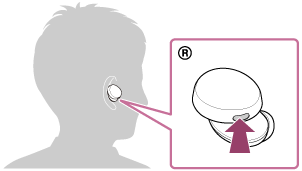
-
Make a request to Siri through the microphone on the left unit of the headset.
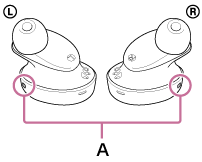
A: Microphones (left, right)
For details on the apps which work with Siri, refer to the operating instructions of the iPhone.
-
To continue to request, press the button on the right unit briefly before Siri is deactivated.
After activating Siri, when a certain time has passed without requests, Siri will be deactivated.
Note
- Siri cannot be activated when you say “Hey Siri” even when the iPhone’s “Hey Siri” setting is on.
- When using the voice assist function, your voice will be heard from the headset through the headset’s microphone (Sidetone function). In this case, ambient sounds or the sounds of the headset operation may be heard through the headset, but this is not a malfunction.
- Siri may not be activated depending on specifications of the smartphone or application version.