Sound skips frequently.
- Set the headset to “Priority on stable connection” mode. For details, see “About the sound quality mode”.
- The situation may be improved by changing the wireless playback quality settings on the transmitting device. For details, refer to the operating instructions supplied with the transmitting device.
- Remove any obstacles between the antenna of the connecting Bluetooth device and the built-in antenna of the headset. The antenna of the headset is built into the part shown in the dotted line below.

A: Location of the built-in antenna
-
Bluetooth communications may be disabled, or noise or audio dropout may occur under the following conditions.
- When there is a human body between the headset and the Bluetooth device
In this case, put the Bluetooth device in the same direction as the antenna of the headset to improve the Bluetooth communications. - When there is an obstacle, such as metal or a wall, between the headset and the Bluetooth device
- In places with wireless LAN, where a microwave oven is used, electromagnetic waves are generated, etc.
- Where there are other wireless communication audio devices or other people nearby, such as in train station premises or on a crowded train
- When there is a human body between the headset and the Bluetooth device
- If you are enjoying music with your smartphone, the situation may be improved by shutting down unnecessary apps or restarting your smartphone. If you are enjoying music with your computer, close unnecessary applications or windows and restart the computer.
- Connect the headset and the Bluetooth device once again.
- When the Adaptive Sound Control is turned on, the headset detects the wearer's actions and adjusts the noise canceling function automatically. When this setting is changed, music may pause momentarily. This is not a malfunction.
- Reset the headset.
- Initialize the headset, and pair the headset and the device again.