Using the Google Assistant
By using the Google Assistant feature that comes with the smartphone, you can speak to the headset’s microphone to operate the smartphone or perform a search.
Compatible smartphones
- Smartphones installed with Android 6.0 or later (The latest version of the Google app is required.)
-
Open the “Sony | Headphones Connect” app, and set the touch sensor control panel as the Google Assistant feature.
When using the Google Assistant for the first time, open the Google Assistant app and touch [Finish headphones setup] on the Conversation View, and follow the on-screen instructions to complete initial settings for the Google Assistant.
For details on the “Sony | Headphones Connect” app, refer to the following URL.
-
Operate the touch sensor control panel to use the Google Assistant.

- Hold your finger to the touch sensor control panel to input a voice command, and release your finger to finish the voice command.
- If no voice command is detected while holding your finger to the touch sensor control panel, notifications are read out when the finger is released.
For details on the Google Assistant, refer to the following website:
Operating the headset with the Google Assistant
By saying specific words on the Google Assistant, you can perform noise canceling settings or other operations of the headset.
For details, refer to the following website (*):
https://support.google.com/assistant/answer/7172842#headphones
*It is not the case that the headset is compatible with all the specifications described in the web site.
Hint
- Check or update the software version of the headset with the “Sony | Headphones Connect” app.
- When the Google Assistant is not available for reasons such as not being connected to the network, the voice guidance “The Google Assistant is not connected” is heard.
- If you do not see [Finish headphones setup] on the Conversation View of the Google Assistant app, delete the pairing information for the headset from the Bluetooth settings of your smartphone and redo the pairing process.
- It is possible not to assign the Voice Assistant to the touch sensor control panel.
Note
- If the function of the touch sensor control panel is set as the Google Assistant in step 1, the voice assist function (Google app) cannot be used.
- If the function of the touch sensor control panel is set as the Google Assistant in step 1, Amazon Alexa cannot be used from the headset.
- The Google Assistant may not be used in some countries, regions, or languages.
- The function to operate the headset with the Google Assistant depends on the specifications of the Google Assistant.
- The specifications of the Google Assistant are subject to change without notice.