Using the voice assist function (Siri)
By using the Siri feature that comes with iPhone, you can speak to the headset’s microphone to operate the iPhone.
-
Turn Siri on.
On iPhone, select [Settings] - [Siri & Search] to turn [Press Home for Siri] and [Allow Siri When Locked] on.
The operation above is an example. For details, refer to the operating instructions of the iPhone.
Note: For details on Siri, refer to the operating instructions or support website of the iPhone.
-
Connect the headset to the iPhone via Bluetooth connection.
-
When the iPhone is in standby or playing music, hold your finger to the headset’s touch sensor control panel for more than about 1 second.

Siri is activated.
-
Make a request to Siri through the headset’s microphone.
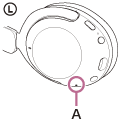
A: Microphone
For details on the apps which work with Siri, refer to the operating instructions of the iPhone.
Note
- If the touch sensor control panel is set as the Google Assistant feature, Siri is not available.
- If the touch sensor control panel is set as the Amazon Alexa feature, Siri is not available.
- Siri cannot be activated when you say “Hey Siri” even when the iPhone’s “Hey Siri” setting is on.
- When using the voice assist function, your voice will be heard from the headset through the headset’s microphone (Sidetone function). In this case, ambient sounds or the sounds of the headset operation may be heard through the headset, but this is not a malfunction.
- Siri may not be activated depending on specifications of the smartphone or application version.