Using Amazon Alexa
By using the Amazon Alexa app installed on your smartphone, you can speak to the headset’s microphone to operate the smartphone or perform a search.
Compatible smartphones
- The OS version which supports the latest version of the Amazon Alexa app on Android or iOS
- Installation of the latest Amazon Alexa app is required.
- Open the app store on your mobile device.
- Search for Amazon Alexa app.
- Select Install.
- Select Open.
-
Turn on the headset, and connect the headset to the smartphone via Bluetooth connection.
-
Open the Amazon Alexa app.
When you use Amazon Alexa for the first time, you will need to login with your Amazon account, and proceed to step
 to set up your headset to the Amazon Alexa app.
to set up your headset to the Amazon Alexa app. -
Perform the initial settings for Amazon Alexa.
- Touch the [More] icon in the lower right corner of the Amazon Alexa app screen, and touch [Add a Device].
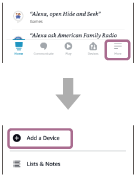
- On the [Which device would you like to set up?] screen, select [Headphones].
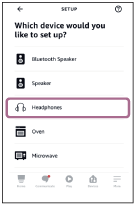
- From [AVAILABLE DEVICES] on the [Select your device] screen, select [WH-XB910N].
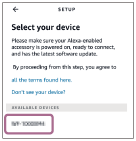
- On the [Set up Alexa on your WH-XB910N] screen, touch [CONTINUE].
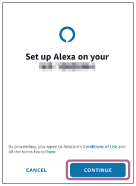
- If the [This will override the current voice assistant on this accessory] screen appears, touch [CONTINUE].
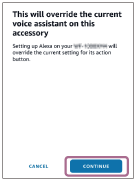
- On the [Setup Complete] screen, touch [DONE].
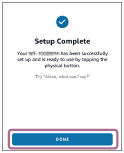
When the initial settings are complete, the function of the touch sensor control panel is changed to Amazon Alexa.
- Touch the [More] icon in the lower right corner of the Amazon Alexa app screen, and touch [Add a Device].
-
Say the wake word (*) (“Alexa”) or operate the touch sensor control panel to use Amazon Alexa.

- Hold your finger to the touch sensor control panel to input a voice command.
- If there is no voice, it will be automatically canceled.
*To set the wake word, enable [Activate Voice Assistant with your Voice] with the “Sony | Headphones Connect” app.
For details on Amazon Alexa and its capability, refer to the following website:
https://www.amazon.com/b?node=16067214011
For details on Amazon Alexa, refer to the following website:
https://www.amazon.com/gp/help/customer/display.html?nodeId=G7HPV3YLTGLJEJFK
Hint
- Check or update the software version of the headset with the “Sony | Headphones Connect” app.
- When Amazon Alexa is not available for reasons such as not being connected to the network, the voice guidance “Either your mobile device isn’t connected; or you need to open the Alexa App and try again” is heard.
-
When you set up the headset to Amazon Alexa, the function of the touch sensor control panel is changed to Amazon Alexa. To change the function of the touch sensor control panel, change it with the “Sony | Headphones Connect” app.
Similarly, you can reconfigure the touch sensor control panel back to Amazon Alexa if you have previously connected to Amazon Alexa, but have changed the function to another one. - It is possible not to assign the Voice Assistant to the touch sensor control panel.
Note
- If the function of the touch sensor control panel is set as Amazon Alexa, the voice assist function (Google app) cannot be used.
- If the function of the touch sensor control panel is set as Amazon Alexa, the voice assist function (Siri) cannot be used.
- If the function of the touch sensor control panel is set as Amazon Alexa, the Google Assistant cannot be used from the headset.
- Amazon Alexa is not available in all languages and countries/regions. Alexa features and functionality may vary by location.