Mirroring the screen of your device wirelessly on a TV
You can use the Screen mirroring feature to show the screen of your device on a TV or other large display without using a cable connection. Wi-Fi Direct® technology creates a wireless connection between the two devices, so you can sit back and enjoy your favorite photos from the comfort
of your couch. You can also use this feature to listen to music from your device using the TV’s speakers.
-
TV: Follow the instructions in the User guide of your TV to turn on the Screen mirroring function.
-
Your device: Find and tap [Settings] > [Device connection] > [Connection preferences] > [Screen mirroring].
-
Tap [START].
-
Tap [OK] and select a device.
To stop screen mirroring between devices
- Find and tap [Settings] > [Device connection] > [Connection preferences] > [Screen mirroring].
- Tap [Disconnect], then tap [OK].
Note
- This function can be used with TVs that support the Screen mirroring feature.
- When using Screen mirroring, do not cover the Wi-Fi antenna area of your device.
- When using Screen mirroring, the image quality may sometimes be negatively impacted if there is interference from other Wi-Fi networks.
Hint
-
You can
also stop screen mirroring by tapping the notification in the status
bar of your device. Drag the status bar downwards, tap
 (Down arrow icon), and then tap [Disconnect] > [OK].
(Down arrow icon), and then tap [Disconnect] > [OK].
- Tap
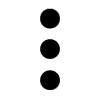 (More icon) for more options.
(More icon) for more options.