Charging your device
You can charge your device from a wall socket or computer. You can still use your device while charging.
If the battery is depleted, it may take up to 10 minutes for your device to respond to the charging. During this time, the screen may remain completely dark, not showing the charging icon. It can take couple of hours for a completely drained battery to be fully charged. Charging speed may be affected by ambient temperature.
Always use the original Sony charger and a USB cable intended for your specific Xperia model, since other types of chargers can increase charging time, not charge at all, or may even damage your device.
Note
- Your device has an embedded, rechargeable battery that can only be replaced by an authorized Sony repair center. Never try to open or take apart the device yourself. Doing so can cause damage and void your warranty.
Hint
- A wall socket charger will charge your device faster than charging via computer. You can still use your device while charging.
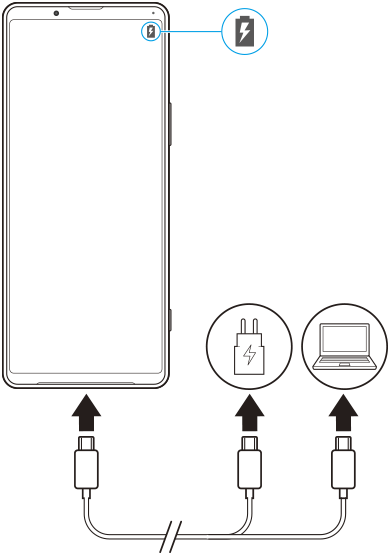
- Connect one end of the USB cable to the charger (or to the USB port of a computer).
- Connect the other end of the cable to the USB port on your device.The notification light illuminates when charging begins.
- When the device is fully charged, disconnect the cable from your device by pulling it straight outwards.Make sure not to bend the connector.
Battery notification light status
- Green: Battery is charging, charge level is greater than 90%
- Orange: Battery is charging, charge level is 15–90%
- Red: Battery is charging, charge level is less than 15%
Note
- It is important to use the USB cable that came with your device, as other types of USB cables can damage your device.
Hint
- If the battery is completely depleted, it may take up to 10 minutes before the notification light illuminates and the charging icon appears.