Using the External monitor app
By connecting to an external camera such as Sony Alpha cameras, External monitor app can help you in the following situations:
- Take advantage of the high-definition display of your Xperia by using it as a camera monitor.
- Ensure your subject is in focus by pinching in or out on the smartphone screen to zoom in or out.
- Find the best lighting in various shooting environments using the Brightness adjustment function.
By using the streaming mode, you can live stream from anywhere via a mobile network while monitoring video from an external camera.
- Deliver up to 4K high-resolution content from the connected camera to your audience.
- Easily publish your content across various social media services using the RTMP protocol.

- Find and tap
 (External monitor icon) to launch the External monitor app.If
(External monitor icon) to launch the External monitor app.If (External monitor icon) is not in the app drawer, find and tap [Settings] > [Device connection] > [Connection preferences] > [External monitor], and then tap the [Show External monitor app] switch.
(External monitor icon) is not in the app drawer, find and tap [Settings] > [Device connection] > [Connection preferences] > [External monitor], and then tap the [Show External monitor app] switch. -
Connect a video device.
- Connect a video device that supports USB Video Class (UVC) output to your Xperia via a USB Type-C cable.
- Connect a video device that supports HDMI output to your Xperia using an HDMI cable together with an HDMI-UVC conversion adapter.
-
Tap [Mode], and then select [Monitor mode] or [Streaming mode].If no menus or icons are displayed, tap anywhere on the screen.
External monitor Monitor mode overview

-
Battery status
-
Tap to lock the screen and prevent accidental operations.
-
Tap to adjust the brightness level with the slider.
-
Tap to display and select a type of grid line.
-
Tap to display and select from among various aspect ratios.
-
Tap to rotate the screen 180 degrees.
-
Tap to adjust more detailed settings.
-
Tap to select [Monitor mode] or [Streaming mode].
-
Audio status
-
Video format/Frame rate
-
Selected mode