[Pod Sharing]
The content displayed on the Pod Sharing screen varies between the main unit and a Pod.
Note
- An Active Learning License must be purchased and activated to use Pod sharing.
On the main unit
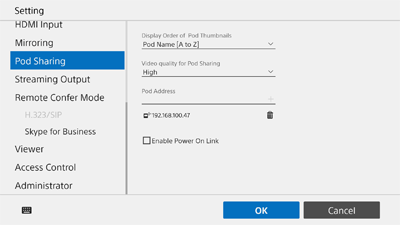
[Display Order of Pod Thumbnails]
The sort order in which Pods are displayed in the Pod sharing area of the main unit can be selected from the following.
- Pod Name [A to Z]
- Pod Name [Z to A]
- Added Date [Newest to Oldest]
- Added Date [Oldest to Newest]
- IP Address [Ascending]
- IP Address [Descending]
Note
- When sorting by Added Date, it is not possible to maintain the Pod sorting order if an HDMI device is inserted/removed.
[Video quality for Pod Sharing]
Select the video quality for Pod sharing.
[Pod Address]
Enter the IP addresses of Pods to connect to when Pod sharing. Up to ten Pods can be connected at the same time.
[Enable Power On Link]
Place a check mark here to automatically power-on Pods when the main unit is powered-on.
[MAC Address]
Enter the MAC address of Pods to simultaneously power-on.
[Enable Power Off Link]
Place a check mark here to automatically power-off Pods when the main unit is powered-off.
[Countdown timer of Pod auto shutdown (0-999 seconds)]
Sets the time after main unit power-off until the Pods automatically power-off.
When the main unit is powered-off, the time remaining until the Pods automatically power-off is displayed on the Pod display. If you do not want to power-off a Pod, cancel the action while the time remaining is being displayed.
[Enable Session On/Off Link]
Place a check mark here to automatically end Pod sessions when the main unit session ends.
[Countdown timer of Pod auto session-off (0-999 seconds)]
Sets the time after the session on the main unit ends until the session on the Pods automatically ends.
When the session on the main unit ends, the time remaining until the session on the Pods automatically end is displayed on the Pod display. If you do not want to end the session on a Pod, cancel the action while the time remaining is being displayed.
[Pod audio output during presentation]
Place a check mark here to output Pod audio from a speaker connected to the main unit during a presentation.
On a Pod
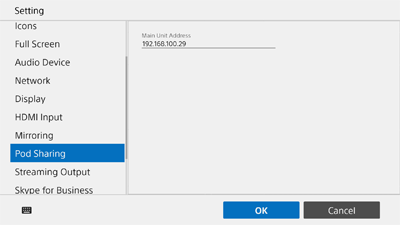
[Main Unit Address]
Enter the IP address of the main unit to connect to when Pod sharing.