[Access Control]
You can set permissions for mirroring and remote operation for each user group.
In addition to changing user permissions for logging in using a passcode, you can also group users according to the token authentication used when logging in, and then set permissions for each group.
You can create a user group of all users who use the same token, and since multiple tokens can be configured you can create multiple user groups.
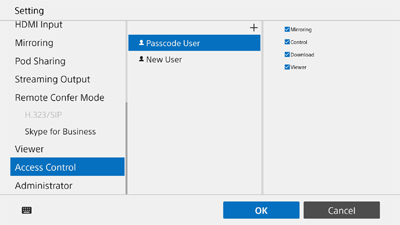
To set permissions of users logged in using a passcode
“Passcode User” is created beforehand on the [Access Control] page.
Mirroring, remote operation, and snapshot downloading is disabled for users logged in using a passcode if the corresponding check mark is cleared from [Mirroring], [Control], and [Download].
Also, clearing the check mark in [Viewer] disables the Personal Note Taker function.
To set permissions for each user group
To create a user group using token authentication, create a new user.
Press [Add] to display the [Access Control] window.

In the [Access Control] window, enter the user name in [Name] and an arbitrary character string in [User Token], configure [Mirroring], [Control], and [Download], and press [OK].
The new user is added to the list on the [Access Control] page.
Note
- You can change the mirroring, control, and download permissions in the list on the [Access Control] page.
- Emoji characters and symbol characters cannot be used in Name.
- Up to 256 characters can be specified in User Token. Valid characters are alphanumeric characters and hyphens.
Use the token configured when the user was created on the [Access Control] page and configure token authentication in Vision Exchange App on user devices.
If you connect from Vision Exchange App that has been configured for token authentication, you can operate within the range of permissions set on the [Access Control] page.
Note
- Logging in using token authentication is not supported when connecting from a web browser.