[Software Update]
The software of main unit can be updated on the [Software Update] screen.
Note
- In the Windows desktop version Pod application, this screen is not displayed if logged in to Windows with general user permissions. To update software, log in to Windows with administrator permissions.
- To update offline, insert the USB flash drive with the updater in the main unit.
- For details about preparing a USB flash drive for offline updating, consult your sales representative.
-
Select [Online Update] or [Offline Update], and press [Check Update].
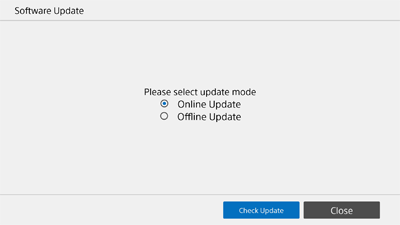
If a software update is available, the version is displayed.
-
Select the version you want to update, and press [Next].
The end user license agreement appears.
-
Check the contents of the end user license agreement, then press [Update].
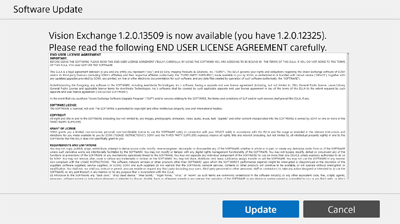
The software update begins.
When the software update is successful, a message is displayed prompting you to restart.
-
After restarting, enter the license key.
The software update is finished.