[Maintenance]
There are three pages on the [Maintenance] screen.
[Remote Maintenance] page
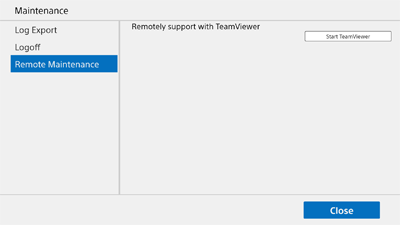
You can get remote support using TeamViewer from the [Remote Maintenance] page.
Note
- Setup is required in order to use TeamViewer. For details, contact your sales representative.
The support representative may ask you to perform this operation when offering support remotely.
In this case, press [Start TeamViewer] to launch TeamViewer, and contact the support representative using the displayed ID and password.
[Log Export] page
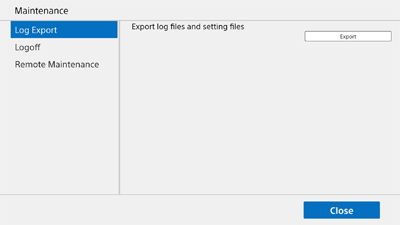
Note
- In the Windows desktop version Pod application, this screen is not displayed if logged in to Windows with general user permissions. To export logs, log in to Windows with administrator permissions.
You can save log files and setup files to a USB flash drive connected to the USB connector from the [Log Export] page.
Press [Export] to save the following data to the USB flash drive.
- Vision Exchange log
- Windows event log
- Dump file
- Vision Exchange setup file
[Logoff] page
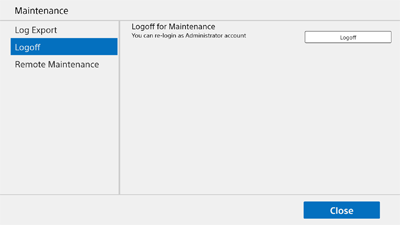
Note
- In the Windows desktop version Pod application, the [Exit] screen is displayed. When finished, the Vision Exchange application exits without logging off and returns to the Windows desktop screen.
You can log off from Vision Exchange to perform maintenance from the [Logoff] page.
Note
- Do not log off under normal circumstances.