Connecting with a paired computer (Windows 7)
Before operating the speaker, be sure to do the following:
- Depending on your computer, it may be necessary to turn on the built-in BLUETOOTH adaptor. For details on how to turn on a built-in BLUETOOTH adaptor, refer to the operating instructions supplied with the computer.
- If the speaker was previously paired with a different device, turn off the BLUETOOTH function for the other device.
- Turn on the speaker.
The
 (BLUETOOTH) indicator begins to flash in white.
(BLUETOOTH) indicator begins to flash in white.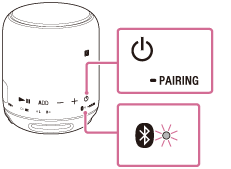
When you turn on the speaker, the speaker tries to make a BLUETOOTH connection with the last connected BLUETOOTH device. If the device is nearby and its BLUETOOTH function is on, the BLUETOOTH connection is established automatically and the
 (BLUETOOTH) indicator stays lit. When you want to connect another BLUETOOTH device, terminate the current BLUETOOTH connection by operating the currently connected BLUETOOTH device.
(BLUETOOTH) indicator stays lit. When you want to connect another BLUETOOTH device, terminate the current BLUETOOTH connection by operating the currently connected BLUETOOTH device. - Search for the speaker on the computer.
- Click the [Start] button and then [Devices and Printers].
- Double-click [SRS-XB10].
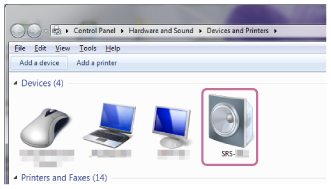
- Confirm [Listen to Music].
- If [Listen to Music] appears: Proceed to the next step.
- If [Connecting to Bluetooth service] occurs automatically and a checkmark appears: The connection is complete. Check that the
 (BLUETOOTH) indicator on the speaker lights up in white.
(BLUETOOTH) indicator on the speaker lights up in white.
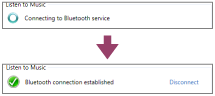
- If [Searching services] leads to an error: The speaker is connected to a different nearby BLUETOOTH device. Disconnect by operating the connected device, and then repeat the operation from the previous step (substep 2).
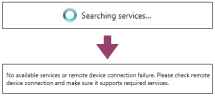
- Click [Listen to Music].
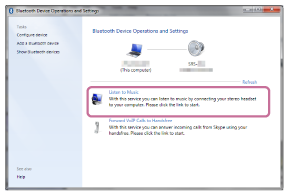
A check mark appears when the connection has been made.
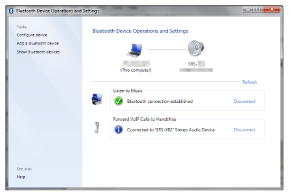
- Check that the
 (BLUETOOTH) indicator has switched from flashing to a steady light.
(BLUETOOTH) indicator has switched from flashing to a steady light.When the speaker is connected to the computer, the
 (BLUETOOTH) indicator stays lit. You can enjoy playing back music from your computer.
(BLUETOOTH) indicator stays lit. You can enjoy playing back music from your computer.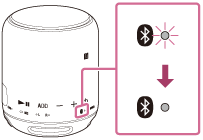
Hint
- The operation above is an example. For more details, refer to the operating instructions supplied with the computer.
Note
- When the speaker made a connection automatically with the last connected BLUETOOTH device, the BLUETOOTH function may not work properly. In this case, terminate the BLUETOOTH connection by operating the connected BLUETOOTH device and reestablish a connection.