Pairing and connecting with a computer (Windows 8)
The speaker can be paired with up to eight BLUETOOTH devices.
Before operating the speaker, be sure to do the following:
- Activate the BLUETOOTH wireless function* on your computer.
- Place the speaker within 1 m (3 ft) of the computer.
- Charge the battery of the speaker sufficiently or connect the speaker to an AC outlet.
- Stop playback on the computer to avoid sudden loud sound output from the speaker.
- Prepare the operating instructions supplied with the computer device for reference.
- Set the computer speakers to ON mode. If the computer speakers are set to “Mute (OFF)” mode, sound will not be produced by the BLUETOOTH speakers.
- Computer speakers in “Mute (OFF)” mode
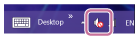
- Computer speakers in ON mode
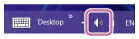
- Computer speakers in “Mute (OFF)” mode
* If your computer does not have a BLUETOOTH wireless function, it will be necessary to connect a commercially available BLUETOOTH adaptor to the computer.
- Prepare to search for the speaker on the computer.
- Select [Desktop] from the Start menu.
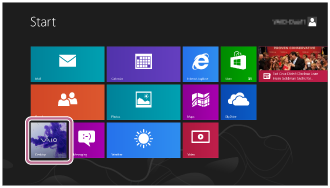
- Align your mouse with the right side of the screen (if using a touch panel, swipe from the right edge of the screen), and select [Settings] from the charms that are displayed.

- When the [Settings] charms are displayed, click [Control Panel].
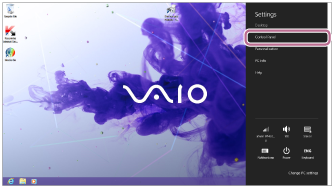
- When [All Control Panel Items] is displayed, select [Devices and Printers].
If the [Control Panel] screen appears instead of [All Control Panel Items], select [Large icons] or [Small icons] from the [View by] menu in the top right corner of the screen.
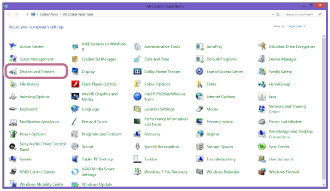
The following screen appears.
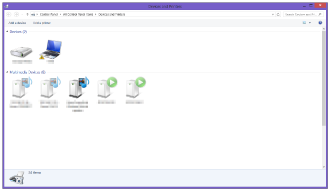
- Select [Desktop] from the Start menu.
- Turn on the speaker.
The
 (power) indicator lights up green.
(power) indicator lights up green.The
 (BLUETOOTH) indicator begins to flash in white.
(BLUETOOTH) indicator begins to flash in white.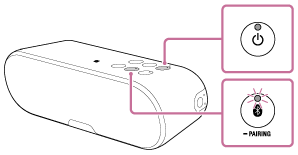
- When you turn on the speaker for the first time after purchase, the
 (BLUETOOTH) indicator will begin to flash quickly in white and the speaker enters pairing mode automatically by just turning on the speaker. Proceed to step 3.
(BLUETOOTH) indicator will begin to flash quickly in white and the speaker enters pairing mode automatically by just turning on the speaker. Proceed to step 3. - When you turn on the speaker, the speaker tries to make a BLUETOOTH connection with the last connected BLUETOOTH device. If the device is nearby and its BLUETOOTH function is on, the BLUETOOTH connection is established automatically and the
 (BLUETOOTH) indicator stays lit. When you want to connect another BLUETOOTH device, terminate the current BLUETOOTH connection by operating the currently connected BLUETOOTH device.
(BLUETOOTH) indicator stays lit. When you want to connect another BLUETOOTH device, terminate the current BLUETOOTH connection by operating the currently connected BLUETOOTH device.
- When you turn on the speaker for the first time after purchase, the
- Initiate pairing mode on the speaker.
Press and hold the
 (BLUETOOTH)
(BLUETOOTH)  PAIRING button until you hear beeps and the
PAIRING button until you hear beeps and the  (BLUETOOTH) indicator begins to flash quickly in white.
(BLUETOOTH) indicator begins to flash quickly in white.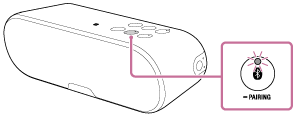
- Perform the pairing procedure on the computer.
- Click [Add a device].
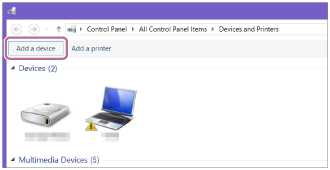
- Select [SRS-XB2] and click [Next].
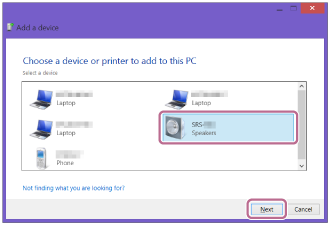
If a passkey* is required, enter “0000.”
If [SRS-XB2] does not appear, perform the operation again from step 3.* A passkey may be called “Passcode,” “PIN code,” “PIN number,” or “Password.”
- When the following screen appears, click [Close].
The computer begins installing the driver.
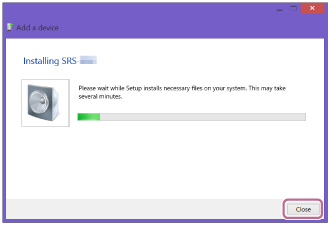
The “
 ” mark will appear in the bottom left of the [SRS-XB2] icon during installation. When the “
” mark will appear in the bottom left of the [SRS-XB2] icon during installation. When the “ ” mark disappears, driver installation is complete. Proceed to the next step (substep 4).
” mark disappears, driver installation is complete. Proceed to the next step (substep 4).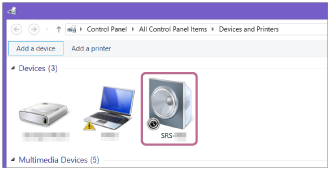
Depending on the computer, installation may take time. If driver installation takes too much time, the auto power off function of the speaker will cause it to turn off automatically. If this happens, turn the speaker on again.
- Right-click on [SRS-XB2] in [Devices] and select [Sound settings] from the menu that appears.
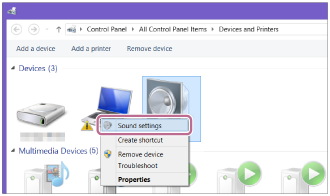
- Confirm [SRS-XB2Stereo] on the [Sound] screen.
- If there is a checkmark (green) on [SRS-XB2Stereo], proceed to step 5.
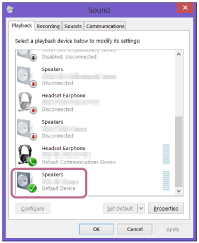
- If there is not a checkmark (green) on [SRS-XB2Stereo], proceed to the next step (substep 6).
- If [SRS-XB2Stereo] does not appear, right-click on the [Sound] screen, and select [Show Disabled Devices] from the menu that appears. Then proceed to the next step (substep 6).
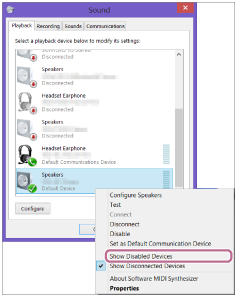
- If there is a checkmark (green) on [SRS-XB2Stereo], proceed to step 5.
- Right-click on [SRS-XB2Stereo], and select [Connect] from the menu that appears.

When the speaker is connected, a checkmark will appear on [SRS-XB2Stereo] on the [Sound] screen. Proceed to step 5.
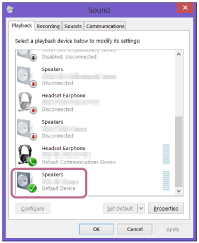
If you cannot click [Connect] for [SRS-XB2Stereo], select [Disable] for the [Default Device] that currently has a checkmark (green).
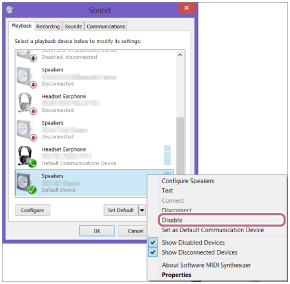
- Click [Add a device].
- Check that the
 (BLUETOOTH) indicator has switched from flashing to a steady light.
(BLUETOOTH) indicator has switched from flashing to a steady light.When the speaker is connected to the computer, the
 (BLUETOOTH) indicator stays lit. You can enjoy playing back music from your computer.
(BLUETOOTH) indicator stays lit. You can enjoy playing back music from your computer.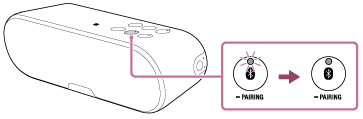
If a connection cannot be made, despite [SRS-XB2] appearing on the screen, initiate pairing mode on the speaker.
Press and hold the (BLUETOOTH)
(BLUETOOTH)  PAIRING button until you hear beeps and the
PAIRING button until you hear beeps and the  (BLUETOOTH) indicator begins to flash quickly in white.
(BLUETOOTH) indicator begins to flash quickly in white.
Hint
- For details on operating your computer, refer to the operating instructions supplied with the computer.
Note
- The pairing mode of the speaker is released after about 5 minutes and the
 (BLUETOOTH) indicator flashes slowly. However, when pairing information is not stored in the speaker, such as at the factory settings, the pairing mode is not released. If the pairing mode is released before finishing the process, repeat from step 2.
(BLUETOOTH) indicator flashes slowly. However, when pairing information is not stored in the speaker, such as at the factory settings, the pairing mode is not released. If the pairing mode is released before finishing the process, repeat from step 2. - Once the BLUETOOTH devices are paired, there is no need to pair them again, except in the following cases:
- Pairing information has been deleted after repair, etc.
- The speaker is already paired with eight devices and another device is to be paired.
The speaker can be paired with up to eight devices. If a new device is paired after eight devices have already been paired, the paired device with the oldest connection time is replaced by the new one.
- When the pairing information of the speaker has been deleted from the BLUETOOTH device.
- When the speaker is initialized, all the pairing information is deleted.
- The speaker can be paired with multiple devices, but can only play music from one paired device at a time.
- When an audio cable is connected to the speaker’s AUDIO IN jack while the speaker and the BLUETOOTH device have been connected via BLUETOOTH connection, sound from the BLUETOOTH-connected device is not output from the speaker (the hands-free function is available). To listen to music from the BLUETOOTH device, disconnect the audio cable from the speaker's AUDIO IN jack.