Connecting with a computer via a BLUETOOTH connection (Mac)
Pairing is the process required to mutually register the information on BLUETOOTH devices to be connected wirelessly.
It is necessary to pair a device with the speaker to be able to make a BLUETOOTH connection for the first time. Perform the same procedures to pair to other devices.
Supported operation systems
macOS High Sierra (version 10.13)
Do the following before starting.
-
Place your computer within 1 m (3.2 ft) of the speaker.
-
Connect the speaker to an AC outlet via the AC adaptor (supplied) or a USB AC adaptor (commercially available), or charge the built-in battery sufficiently.
-
Prepare the operating instructions supplied with the computer for reference.
-
To avoid any sudden loud sound output from the speaker, turn down the volume of the computer and speaker that you connect with each other, or stop playback.
-
Set the speaker of your computer to on.
If the speaker of your computer is set to
 (mute), sound does not output on the BLUETOOTH speaker.
(mute), sound does not output on the BLUETOOTH speaker.-
When the speaker of your computer is set to on:

-
- Turn on the speaker.
The
 (power) indicator lights up in white*1.
(power) indicator lights up in white*1.*1 Depending on the Sound Mode, the color of the
 (power) indicator varies. For details, refer to the following topic.
(power) indicator varies. For details, refer to the following topic.
About the indicators
- Press and hold the
 (power)/
(power)/ PAIRING button for about 3 seconds until the speaker beeps and the
PAIRING button for about 3 seconds until the speaker beeps and the  (BLUETOOTH) indicator starts flashes quickly in blue.
(BLUETOOTH) indicator starts flashes quickly in blue.
The speaker enters pairing mode.
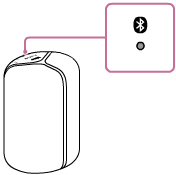
- Search for the speaker on the computer.
-
Select [
 (System Preferences)] - [Bluetooth] in the taskbar on the right-bottom of the screen.
(System Preferences)] - [Bluetooth] in the taskbar on the right-bottom of the screen. 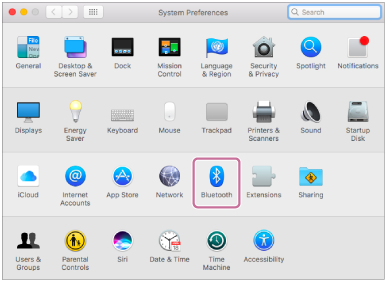
-
Select the name of the speaker you set up for the Wi-Fi connection from the Bluetooth screen, then click [Pair].
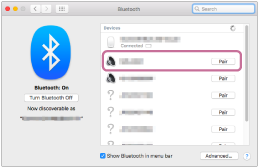
-
- Confirm that the BLUETOOTH connection is complete.
When the BLUETOOTH connection is established, the speaker beeps and the
 (BLUETOOTH) indicator stops flashing and stays lit.
(BLUETOOTH) indicator stops flashing and stays lit.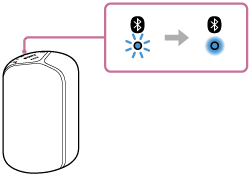
- Click the speaker icon in the top-right of the screen and select the name of the speaker you set up for Wi-Fi connection from [Output Device].
You can enjoy playing back music, etc. from your computer.
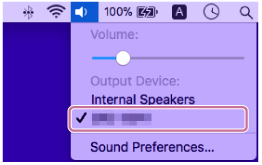
Hint
-
The procedure explained above is for guidance only. For details, refer to the operating instructions supplied with the computer.
Note
-
The LIGHT button is enabled only while the speaker is connected through a BLUETOOTH connection or a Wi-Fi connection.
-
The speaker goes out of BLUETOOTH pairing mode in about 3 minutes and the
 (BLUETOOTH) indicator goes out. If the speaker goes out of BLUETOOTH pairing mode before you finish the procedure, repeat the procedure from step
(BLUETOOTH) indicator goes out. If the speaker goes out of BLUETOOTH pairing mode before you finish the procedure, repeat the procedure from step  .
. -
Once the speaker is paired with the computer, there is no need to pair them again, except in the following cases:
-
Pairing information is deleted due to repair work, etc.
-
The pairing information of the speaker is deleted from the computer.
-
The speaker is initialized.
All pairing information will be deleted.
-
-
The passkey of the speaker is “0000.” If a passkey besides “0000” is set on the computer, pairing with the speaker fails.