No sound/Sound from only one speaker/Low sound level/Distorted sound/Humming or noise in the speaker output/No voice or low voice from callers
-
Check that both the speaker and the connected device are turned on.
-
Turn up the volume of the speaker and the connected device.
-
Depending on the connected BLUETOOTH device, volume adjustment on the BLUETOOTH device may not change the volume level of the speaker (i.e. the
 (power) indicator does not flash).
(power) indicator does not flash).When the volume of the speaker sounds low, adjust the volume level of the BLUETOOTH device to an appropriate one, and then adjust the volume level of the speaker with the +/- (volume) buttons on the speaker.
-
Check that the connected device is playing.
-
To use a video call application on a computer, operate the computer to change the BLUETOOTH profile to HFP or HSP.
During a video call, the sound quality may deteriorate depending on the conditions of the communication link.
-
Make sure that the microphone of the speaker is not turned off.
-
If you are connecting a computer to the speaker, make sure the audio output setting of the computer is set for a BLUETOOTH device.
-
Check that the speaker has established BLUETOOTH connection with the BLUETOOTH device.
-
Pair the speaker and the BLUETOOTH device again.
-
Before connecting multiple speakers via BLUETOOTH connection for the Stereo Pair function or the Party Connect function, update the pre-installed software to the latest version on each and every speaker.
-
If the connected device has an equalizer function, set it to off.
-
Move the speaker away from a device such as a microwave oven and a wireless LAN access point.
-
Bring the BLUETOOTH device closer to the speaker. If there is any obstacle between the speaker and the BLUETOOTH device, move it out of the way.
-
If the CHARGE indicator starts flashing slowly, turn off the speaker and charge the built-in battery sufficiently.
-
A device with a built-in radio or tuner cannot be connected to the speaker via a BLUETOOTH connection since noise may occur in broadcasts.
-
Locate the speaker farther away from a TV, radio or tuner, etc. since noise may occur in broadcasts.
-
When using the Stereo Pair function, the Party Connect function, or the phone call function, if any other BLUETOOTH device(s) such as a BLUETOOTH mouse or BLUETOOTH keyboard is connected to the BLUETOOTH device, terminate the connection between them.
-
There are some BLUETOOTH devices that can have the BLUETOOTH connection quality changed. If your device is compatible with this function, select “Priority on Stable Connection (SBC)” for the BLUETOOTH connection quality. For details, refer to the operating instructions supplied with the device.
-
Select “Priority on Stable Connection (SBC)” for the BLUETOOTH connection quality of the speaker.
-
Install the latest version of “Sony | Music Center” on the connected device. If you cannot use the latest version of “Sony | Music Center” or you cannot connect the speaker and a BLUETOOTH device via BLUETOOTH connection, uninstall “Sony | Music Center” and install it again.
-
When receiving/making a phone call, check that output of the BLUETOOTH device is set for the speaker.
-
Depending on the app being used on the connected BLUETOOTH device, you may hear no sound. In such a case, close the app and start it once again. This may help for solving the issue.