Making a call
You can enjoy hands-free calls with a smartphone or mobile phone that supports the BLUETOOTH profile HFP (Hands-free Profile) or HSP (Headset Profile) via BLUETOOTH connection.
-
If your smartphone or mobile phone supports both HFP and HSP, set it to HFP.
-
Operations may vary depending on the smartphone or mobile phone. Refer to the operating instructions supplied with the smartphone or mobile phone.
- Connect the speaker with a smartphone or mobile phone.
When the BLUETOOTH connection is established, you hear voice guidance (BLUETOOTH connected) from the speaker and the activity of the
 (BLUETOOTH) indicator changes from flashing to lit.
(BLUETOOTH) indicator changes from flashing to lit. 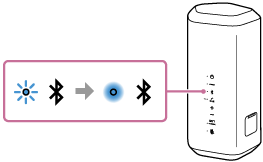
When using the Stereo Pair function or the Party Connect function
Connect to the speaker of which the
 (BLUETOOTH) indicator flashes in blue. In the following steps and operations during a hands-free call, operate the speaker that is connected to the smartphone or mobile phone.
(BLUETOOTH) indicator flashes in blue. In the following steps and operations during a hands-free call, operate the speaker that is connected to the smartphone or mobile phone. - Operate the smartphone or mobile phone to make a call.
When you make a call, playback pauses and the dial tone is heard via the speaker.
When the receiver takes the call, talk into the microphone of the speaker.
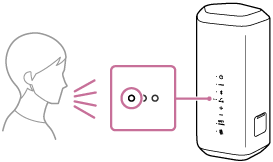
If no dial tone is heard via the speaker
-
The speaker may not be connected with a smartphone or mobile phone with HFP or HSP. Check the connection status on the smartphone or mobile phone.
-
Switch the call device to the speaker by pressing and holding the
 (play)/
(play)/ (call) button for about 2 seconds.
(call) button for about 2 seconds.
-
- While the phone is ringing or a phone conversation is in progress, adjust the volume by pressing the +/- (volume) buttons on the speaker or operating the smartphone or mobile phone.
When you press the +/- (volume) buttons on the speaker or adjust the volume on the smartphone or mobile phone, the
 (power) indicator flashes once or 3 times.
(power) indicator flashes once or 3 times. 
To turn off the microphone
Press the
 (microphone off) button on the speaker.
(microphone off) button on the speaker.When the
 (microphone off) button is pressed while a phone conversation is in progress, you hear voice guidance (Mic OFF) and the
(microphone off) button is pressed while a phone conversation is in progress, you hear voice guidance (Mic OFF) and the (microphone off) indicator lights up in red to indicate that the microphone is disabled.
(microphone off) indicator lights up in red to indicate that the microphone is disabled.When the
 (microphone off) button is pressed once again, you hear voice guidance (Mic ON) and the
(microphone off) button is pressed once again, you hear voice guidance (Mic ON) and the (microphone off) indicator turns off to indicate that the microphone is enabled.
(microphone off) indicator turns off to indicate that the microphone is enabled.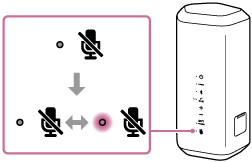
- To end a call, press the
 (play)/
(play)/ (call) button.
(call) button. If you were listening to music before the call, playback will resume when the call ends. If you end a call by operating the smartphone or mobile phone, playback will also resume when the call ends if you were listening to music before the call.
Hint
-
If the caller cannot hear or can barely hear your voice, lean closer to the speaker and then talk into its microphone.
-
The volume of music playback and calling is set independently in the speaker.
-
You can activate/deactivate the voice guidance (Mic OFF/Mic ON) by using “Sony | Music Center.”
Note
-
For Apple iOS devices, the speaker is compatible with iOS 10.0 or later. A BLUETOOTH connection is not available on the devices with iOS 9.x or earlier.
-
When using the Stereo Pair function or the Party Connect function, the sound of the phone call is output only from the speaker with the blue lit
 (BLUETOOTH) indicator.
(BLUETOOTH) indicator. -
Depending on the smartphone or mobile phone, playback may not pause when making a call.
-
Use a smartphone or mobile phone at least 50 cm (1.6 ft) away from the speaker. Noise may result if the speaker and the smartphone or mobile phone are too close.
-
The microphone off function works for the microphone on the speaker. It does not affect the microphone settings of the software on your smartphone, mobile phone, or computer.