Using the joystick
You can use the joystick to make the volume adjustment, brightness adjustment, input selection, and various settings by displaying the menu.
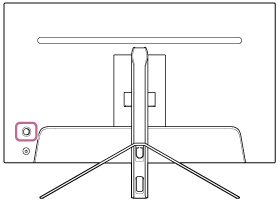
To adjust the volume
While the menu is not displayed, move the joystick on the rear of the monitor left or right.
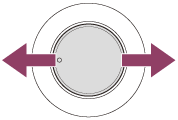
The volume adjustment screen is displayed and you can perform the following operations.
- When viewed from the front, move it to the right (protrusion side) to increase the volume, and move it to the left to decrease the volume.
- Move the joystick down to mute the sound.
- Moving the joystick up while the mute screen is displayed will cancel the muted state and the screen returns to the volume adjustment screen.
- The volume adjustment screen disappears when you press the joystick while the screen is displayed or no operation is performed for a while.
Hint
- The volume of the headphones jack and the volume of the built-in speaker can be set separately.
To adjust the brightness of the screen
While the menu is not displayed, move the joystick on the rear of the monitor up or down.
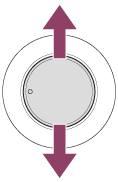
The brightness adjustment screen is displayed and you can perform the following operations.
- Move it up or right to brighten the screen, and move it down or left to darken the screen.
- The brightness adjustment screen disappears when you press the joystick while the screen is displayed or no operation is performed for a while.
To display the menu
While the menu is not displayed, press the joystick on the rear of the monitor.
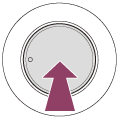
The menu is displayed, and you can perform input selection and various settings by moving the joystick up, down, left, and right.
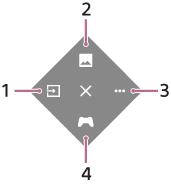
-
Select the input.
-
Adjust the image quality.
-
Make settings related to this monitor.
-
Make settings for useful functions during the game.
To turn off the menu
Move the joystick repeatedly to the left.