Using “Siri Eyes Free”
“Siri Eyes Free” allows you to use an iPhone handsfree by simply speaking into the microphone. This function requires you to connect an iPhone to the unit via BLUETOOTH. Availability is limited iPhone 4s or later. Make sure that your iPhone is running the latest iOS version.
You must complete BLUETOOTH registration and connection configurations for the iPhone with the unit in advance.
To select the iPhone, press MENU, then select [BLUETOOTH]  [SELECT AUDIO].
[SELECT AUDIO].
- Activate the Siri function on the iPhone.For details, refer to the operating instructions supplied with the iPhone.
- Press and hold VOICE for more than 2 seconds.The voice command display appears.
- After the iPhone beeps, speak into the microphone.The iPhone beeps again, then Siri starts responding.
To deactivate “Siri Eyes Free”
Press VOICE.
Note
- The iPhone may not recognize your voice depending on usage conditions. (For example, if you are in a moving car.)
- “Siri Eyes Free” may not function properly, or the response time may lag in locations where iPhone signals are difficult to receive.
- Depending on the iPhone’s operating condition, “Siri Eyes Free” may not function properly, or may quit.
- If you play a track with an iPhone using the BLUETOOTH audio connection, when the track starts playback via BLUETOOTH, “Siri Eyes Free” automatically quits and the unit switches to the BLUETOOTH audio source.
- When “Siri Eyes Free” is activated during audio playback, the unit may switch to the BLUETOOTH audio source even if you do not specify a track to play.
- When connecting the iPhone to the USB port, “Siri Eyes Free” may not function properly, or may quit.
- When connecting the iPhone to the unit via USB, do not activate Siri with the iPhone. “Siri Eyes Free” may not function properly, or may quit.
- There is no audio sound while “Siri Eyes Free” is activated.