Using the Control for HDMI function
Connecting a TV compatible with the Control for HDMI function* by HDMI cable (High Speed HDMI Cable with Ethernet, not supplied) enables you to easily operate the device by a TV remote control.
The following functions can be used with the Control for HDMI function.
-
System Power Off function
-
System Audio Control function
-
Audio Return Channel (ARC) function
-
One-Touch Play function
-
Remote Easy Control function
-
Language Follow function
* Control for HDMI is a standard used by CEC (Consumer Electronics Control) for allowing HDMI (High-Definition Multimedia Interface) devices to control each other.
Note
- These functions may work with devices other than those manufactured by Sony, but operation is not guaranteed.
Preparing to use the Control for HDMI function
- Hold down SHIFT and press SETUP.
The setup menu appears on the TV screen.
- Set [HDMI SETUP] – [CONTROL FOR HDMI] to [ON].
At the time of purchase, this setting is set to [ON]. For details, see Settings menu.
Enable the Control for HDMI function settings for the TV connected to the system.
If you enable the Control for HDMI (“BRAVIA” Sync) function when using a TV manufactured by Sony, the Control for HDMI function of the system is also enabled automatically. When settings are completed, [COMPLETE] appears on the display.
System Power Off function
When you turn off the TV, the system will turn off automatically.
-
Hold down SHIFT and press SETUP.
The setup menu appears on the TV screen.
-
Set [HDMI SETUP] – [STANDBY LINKED TO TV] to [ON] or [AUTO].
At the time of purchase, this setting is set to [AUTO]. For details, see Settings menu.
Note
- The connected device may not turn off depending on the status of the device.
System Audio Control function
If you turn on the system while you are watching the TV, the TV sound will be output from the speakers of the system. The volume of the system can be adjusted using the TV’s remote control.
If the TV sound was output from the speakers of the system the previous time you watched the TV, the system will be turned on automatically when you turn on the TV again.
Operations can also be made by the TV’s menu. For details, refer to the operating instructions of your TV.
Note
- The system’s volume level is displayed on the TV screen depending on the TV. It may differ from the volume level on the display.
- Depending on the settings of the TV, the System Audio Control function may not be available. For details, refer to the operating instructions of your TV.
Audio Return Channel (ARC) function
If the system is connected to a TV’s HDMI IN connector compatible with the Audio Return Channel (ARC) function, you can listen to TV sound from the speakers of the system without connecting an audio cable (not supplied).
-
Hold down SHIFT and press SETUP.
The setup menu appears on the TV screen.
-
Set [HDMI SETUP] – [AUDIO RETURN CHANNEL] to [ON].
At the time of purchase, this setting is set to [ON]. For details, see Settings menu.
Note
- If the TV is not compatible with the Audio Return Channel (ARC) function, an audio cable (not supplied) needs to be connected.
One-Touch Play function
When you press (play) in DVD/CD or USB function, the TV is turned on automatically. The TV’s input is switched to the HDMI input which the system is connected.
(play) in DVD/CD or USB function, the TV is turned on automatically. The TV’s input is switched to the HDMI input which the system is connected.
Note
- Depending on the TV, the beginning part of content being played may not play correctly.
Remote Easy Control function
You can select the system by using SYNC MENU and operate the system.
This function can be used if the TV supports the link menu. For details, refer to the operating instructions of your TV.
Note
-
In the TV’s link menu, the system is recognized by the TV as “Player.”
-
Some operations may not be available with some TVs.
Language Follow function
When you change the language for the on-screen display of the TV, the system’s on-screen display language is also changed.