Transferring music from a disc
You can transfer music from a disc (AUDIO CD or MP3 disc only) to a USB device connected to the (USB) port on the system.
(USB) port on the system.
The audio format of files transferred by this system is MP3.
Note on copyright-protected content
The transferred music is limited to private use only. Use of the music beyond this limit requires permission of the copyright holders.
Note
-
Do not remove the USB device during transfer operation. Doing so may corrupt the data on the USB device or damage the USB device itself.
-
MP3 files are transferred with the same bit rate as the original files.
-
When transferring from AUDIO CD, you may select the bit rate before transferring.
-
USB transfer operation is prohibited when the disc tray is opened.
- Connect a transferable USB device to the
 (USB) port on the system.
(USB) port on the system.Note
-
You can use a USB adaptor (not supplied) to connect the USB device to the system if the USB device cannot be plugged into the
 (USB) port on the system.
(USB) port on the system.
-
- Press OPTIONS.
The options menu appears on the display.
- Press
 (up)/
(up)/ (down) repeatedly to select [BIT RATE], then press
(down) repeatedly to select [BIT RATE], then press (enter).
(enter). - Press
 (up)/
(up)/ (down) repeatedly to select the bit rate you want, then press
(down) repeatedly to select the bit rate you want, then press (enter).
(enter).-
[128 KBPS]: Encoded MP3 files have smaller file size and lower audio quality.
-
[256 KBPS]: Encoded MP3 files have bigger file size but higher audio quality.
Press OPTIONS to exit the menu.
-
- Press FUNCTION repeatedly to select [DVD/CD], then load a disc.
- Prepare the sound source.
-
Synchronized Transfer: Transfer all tracks or MP3 files from a disc to USB device.
If the system starts playback automatically, press
 (stop) twice to stop the playback fully.
(stop) twice to stop the playback fully.When playback is stopped, press PLAY MODE repeatedly to select the play mode you want.
Note
-
If you start transferring in Shuffle Play or Repeat Play, the selected play mode changes to Normal Play automatically.
-
REC1 Transfer: Transfer a single track or MP3 file during playback.
Select the track or MP3 file you want to transfer, then start playback.
-
- Press REC TO USB.
[PUSH ENTER] appears on the display.
- Press
 (enter).
(enter).The transfer starts, then [DO NOT REMOVE] appears on the display. Do not remove the USB device until the transfer is complete.
When the transfer is complete, the system performs as follows:
-
Synchronized Transfer:
The disc stops automatically.
-
REC1 Transfer:
The disc continues to play the next track or file.
-
To stop transfer
Press (stop).
(stop).
Note
-
You cannot transfer MP3 files on a UDF (Universal Disk Format) formatted disc to the USB device.
-
While transferring, no sound is output.
-
CD-TEXT information is not transferred to the created MP3 files.
-
The transfer stops automatically if:
-
the USB device runs out of space during transfer.
-
the number of audio files or folders on the USB device reaches the limit that the system can recognize.
-
-
If a folder or file that you are trying to transfer already exists on the USB device with the same name, a sequential number is added after the name without overwriting the original folder or file.
-
You cannot perform the following operations during transfer:
-
Open the disc tray.
-
Select another track or file.
-
Pause playback or find a point in the track or file.
-
Change the function.
-
-
When transferring music to a WALKMAN® using “Media Manager for WALKMAN,” be sure to transfer in MP3 format.
-
When connecting a WALKMAN® to the system, be sure to connect after the display [Creating Library] or [Creating Database] on the WALKMAN® has disappeared.
Folder and file generation rules
Maximum number of MP3 files that can be generated.
-
298 folders
-
650 files in a folder
-
650 files in REC1-CD or REC1-MP3 folder
These numbers may vary depending on the file or folder configuration.
When transferring to a USB device, a [MUSIC] folder is created directly below [ROOT]. Folders and files are generated within this [MUSIC] folder according to the transfer method and source as follows:
Synchronized Transfer
-
When transferring all tracks from an AUDIO CD
Folder name: [CDDA0001]*
File name: [TRACK001]*
-
When transferring MP3 files from a disc
Folder name: Same as the source
File name: Same as the source
REC1 Transfer
-
When transferring a track from an AUDIO CD
Folder name: [REC1-CD]
File name: [TRACK001]*
-
When transferring an MP3 file from a disc
Folder name: [REC1-MP3]
File name: Same as the source
* Folder and file numbers are assigned serially thereafter.