Recording with the connected camera
Use the receiver attached to a camera and the microphone at hand for audio recording.
- Turn on the camera and place the camera on standby.
- Turn on the receiver and the microphone.
-
Select your desired audio output with the slide switch (ANALOG/OFF/DIGITAL) on the receiver.
If your camera is compatible with the digital audio interface of the Multi Interface Shoe, make sure that the switch is set to “DIGITAL.” If not, set the switch to “ANALOG.”
If the switch is not set correctly, a compatibility message will be displayed on the camera. For camera models compatible with the digital audio interface of the Multi Interface Shoe, visit the website at:
https://www.sony.net/dics/ecms1/
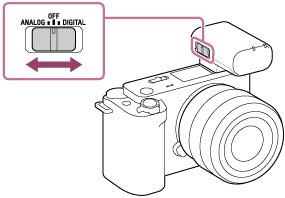
-
Press and hold the
 (power) button on the microphone for about 2 seconds.
(power) button on the microphone for about 2 seconds.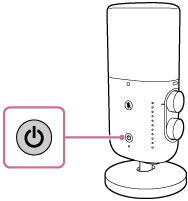
Immediately after the receiver and the microphone are turned on, the LINK lamp on the microphone starts blinking slowly in blue. This indicates that each of the devices is making a series of attempts to detect, connect to, and authenticate the other device. When a connection is established between the devices and clear audio recording is possible, the LINK lamps on both devices stay lit in blue.
If no connection is established, bring the microphone and the receiver closer to each other for another attempt. The devices may be under influence of environmental or other factors.
-
- Make sure that the LINK lamp on the receiver is lit in blue, and then start video recording with the camera.
Before recording, make sure that the surface of the microphone with the
 (power) button faces to the sound source.
(power) button faces to the sound source.Adjust the recording volume level by turning the AUDIO LEVEL dial while monitoring the indicator lamps, or adjust the distance between the audio source and the microphone.
-
In the event that sounds are picked at the normal volume level: Adjust the recording volume level so that none of the indicator lamps would light in orange.
-
In the event that sounds are picked at an extremely loud volume level: Adjust the recording volume level so that the top indicator lamp would not light in red.
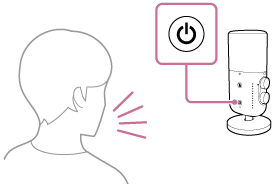
-
Note
-
When you are finished with using the receiver and the microphone, select “OFF” with the slide switch on the receiver and press and hold the
 (power) button on the microphone for about 2 seconds to turn off this unit.
(power) button on the microphone for about 2 seconds to turn off this unit. -
Depending on the using condition, an analog connection with this unit may cause noises to be included in audio recordings.
-
To use a camera compatible with the digital audio interface of the Multi Interface Shoe or a device with a USB audio input capability, make a digital connection with this unit. When a radio device is nearby, keep this unit sufficiently away from the device.
-
While video recording is in progress, operating the filter switch, the directivity selection switch, or the AUDIO LEVEL dial on the microphone may cause operation sounds to be included in the recording. Before changing the switch/dial settings, be sure to stop the recording.
-
When a video recording is made with this unit, an operation sound (an electronic sound) may be included at the beginning of the recording. It is recommended that you disable the operation sound settings on your camera before making video recordings. For details, refer to the operating instructions of your camera.
-
The receiver receives power supply from the camera as well. (The built-in battery of the receiver, however, is not charged with the supplied power.) Depending on your camera, however, it may not be capable of supplying power. For the camera models that support power supply to the receiver, visit our website at:
