Adjusting the audio mixing ratio
You can adjust the audio mixing ratio between the input volume level of the audio from the microphone and that of the audio from the computer or smartphone via the USB connection with the headphone volume/mixing ratio adjustment dial on the microphone.
- Press and hold the headphone volume/mixing ratio adjustment dial for about 2 seconds.
The indication of the indicator lamps changes from the one for level meter mode to the one for mixing ratio adjustment mode.
The middle indicator lamp lights in white.
For details, see Lamp indications.
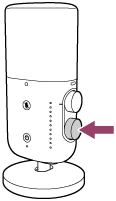
- Turn the headphone volume/mixing ratio adjustment dial to the left or right to adjust the audio mixing ratio.
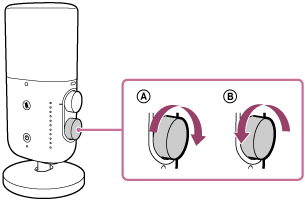
-
To increase the output audio volume ratio for the microphone, turn the dial to the right (
 ).
). -
To increase the output audio volume ratio for the connected computer or smartphone, turn the dial to the left (
 ).
).
-
To bring the microphone out of mixing ratio adjustment mode
Press the headphone volume/mixing ratio adjustment dial briefly.
The indication of the indicator lamps changes from the one for mixing ratio adjustment mode to the one for level meter mode.
Note
-
Mixing ratio adjustment is applied only to the audio that is being output from the headphone out jack. It has no effect on the audio that is being recorded.
-
When the microphone is left unused for 3 seconds or longer, the microphone automatically comes out of mixing ratio adjustment mode and the indication of the indicator lamps changes back to the one for level meter mode (default).
