Recording with the connected computer or smartphone via the wireless connection
Use the receiver connected to a device with a USB audio input capability, such as a computer or a smartphone, and the microphone at hand for audio recording.
Note
-
For operations on the computer or smartphone, refer to the operating instructions of your device.
-
Before connecting the receiver and the microphone to the computer or smartphone, charge the built-in batteries sufficiently enough.
-
For audio recording with the receiver and the connected computer or smartphone, your device must be compatible with USB Audio Class 1.0.
-
When connecting the receiver to the computer or smartphone, be sure to check the port type on your device and use a compatible cable or an appropriate adaptor.
- Open the lid of the USB Type-C port on the receiver, and then connect the receiver and a computer or a smartphone that is up and running with a USB Type-C cable (commercially available).
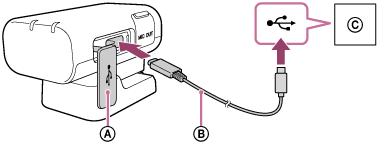
 Lid
Lid USB Type-C cable
USB Type-C cable Computer or smartphone
Computer or smartphone - Turn on the receiver and the microphone.
-
Select “ANALOG” or “DIGITAL” with the slide switch (ANALOG/OFF/DIGITAL) on the receiver.
When the receiver and the computer or smartphone are connected via the USB connection, the receiver outputs digital signals regardless of the switch selection: “ANALOG” or “DIGITAL.”
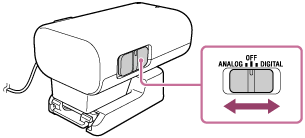
-
Press and hold the
 (power) button on the microphone for about 2 seconds.
(power) button on the microphone for about 2 seconds.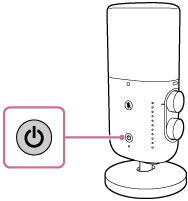
Immediately after the receiver and the microphone are turned on, the LINK lamp on the microphone starts blinking slowly in blue. This indicates that each of the devices is making a series of attempts to detect, connect to, and authenticate the other device. When a connection is established between the devices and clear audio recording is possible, the LINK lamps on both devices stay lit in blue.
If no connection is established, bring the microphone and the receiver closer to each other for another attempt. The devices may be under influence of environmental or other factors.
-
- Make sure that the LINK lamp on the receiver is lit in blue, and then start recording.
Before recording, make sure that the surface of the microphone with the
 (power) button faces to the sound source.
(power) button faces to the sound source.Adjust the recording volume level by turning the AUDIO LEVEL dial while monitoring the indicator lamps, or adjust the distance between the audio source and the microphone.
-
In the event that sounds are picked at the normal volume level: Adjust the recording volume level so that none of the indicator lamps would light in orange.
-
In the event that sounds are picked at an extremely loud volume level: Adjust the recording volume level so that the top indicator lamp would not light in red.
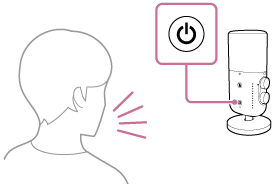
-
Note
-
When you are finished with using the receiver and the microphone, select “OFF” with the slide switch on the receiver and press and hold the
 (power) button on the microphone for about 2 seconds to turn off this unit.
(power) button on the microphone for about 2 seconds to turn off this unit. -
Depending on the using condition, noises may be included in audio recordings.
-
When a radio device is nearby, keep this unit sufficiently away from the device.
-
While audio recording is in progress, operating the filter switch, the directivity selection switch, or the AUDIO LEVEL dial on the microphone may cause operation sounds to be included in the recording. Before changing the switch/dial settings, be sure to stop the recording.
-
When an audio recording is made with this unit, an operation sound (an electronic sound) may be included at the beginning of the recording. It is recommended that you disable the operation sound settings on your computer or smartphone before making audio recordings. For details, refer to the operating instructions of your device.
