Connecting to a paired Android smartphone
-
Unlock the screen of the Android smartphone if it is locked.
-
Remove the headset units from the charging case.
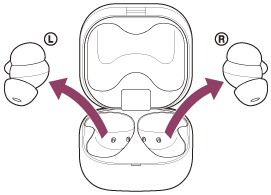
The headset turns on automatically.
-
Put the headset units into your ears.
When the headset has automatically connected to the last connected device, you will hear a notification sound indicating that the connection is established from both headset units at the same time. When you are wearing only one headset unit, you will hear the notification sound from the headset unit you are wearing.
Check the connection status on the Android smartphone. If it is not connected, proceed to step 4.
-
On your Android smartphone screen, select [Settings] - [Device connection] - [Bluetooth].
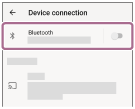
-
Touch the switch to turn on the Bluetooth function.
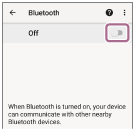
-
Touch [LinkBuds Fit].
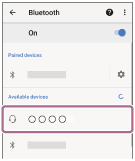
You will hear a notification sound indicating that the connection is established from both headset units at the same time. When you are wearing only one headset unit, you will hear the notification sound from the headset unit you are wearing.
Hint
- The operation above is an example. For more details, refer to the operating instructions supplied with the Android smartphone.
Note
- When connecting, [LinkBuds Fit], [LE_LinkBuds Fit], or both may be displayed on the connecting device. When both or [LinkBuds Fit] is displayed, select [LinkBuds Fit]; when [LE_LinkBuds Fit] is displayed, select [LE_LinkBuds Fit].
-
If the last connected Bluetooth device is placed near the headset, the headset may automatically connect to the device when you turn on the headset and may not connect to another device.
If this occurs, cancel the Bluetooth connection on the last connected device. - If you cannot connect your Android smartphone to the headset, delete the headset pairing information on your Android smartphone and perform pairing again. As for the operations on your Android smartphone, refer to the operating instructions supplied with the Android smartphone.
