Pairing and connecting with a computer (Mac)
The operation to register the device that you wish to connect to is called “pairing”. First, pair a device to use it with the headset for the first time.
Compatible OS
macOS (version 12 or later)
Before starting the operation, make sure of the following:
- Your computer has a Bluetooth function that supports music playback connections (A2DP).
- The computer is placed within 1 m (3.2 ft) of the headset.
- The headset is charged sufficiently.
- The operating instructions for the computer is in hand.
- Depending on the computer you are using, the built-in Bluetooth adaptor may need to be turned on. If you do not know how to turn on the Bluetooth adaptor or are unsure if your computer has a built-in Bluetooth adaptor, refer to the operating instructions supplied with the computer.
- Set the computer speaker to the ON mode.
If the computer speaker is set to the “OFF” mode, no sound can be heard from the headset.
“OFF” mode, no sound can be heard from the headset.
Computer speaker in the ON mode
-
Check the status of the headset.
When you pair the headset with a device for the first time after purchase or after initializing the headset (when there is no pairing information on the headset): Proceed to step 2.
When you pair a second or subsequent device (the headset has pairing information for other devices): Proceed to step 3.
-
(If you selected “when there is no pairing information on the headset” in step 1)
Remove both headset units from the charging case.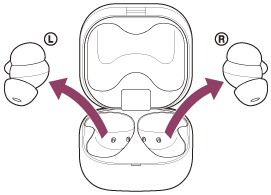
The headset turns on automatically.
The headset enters pairing mode automatically.
When you are wearing the headset, you will hear a notification sound from both headset units at the same time, and you will hear a voice guidance say “Pairing”. When you are wearing only one headset unit, you will hear the notification sound and voice guidance from the headset unit you are wearing.
Proceed to step 4.
-
(If you selected “the headset has pairing information for other devices” in step 1)
Set the headset into the charging case, leave the charging case lid open, and press and hold the pairing button on the back of the charging case for about 5 seconds or more.Hint
- Leave the charging case lid open. The headset does not enter pairing mode with the charging case lid closed.
The indicator (blue) on the charging case repeatedly flashes twice in a row and the headset goes into pairing mode.
You can remove the headset from the charging case after entering pairing mode.
When you are wearing the headset, you will hear a notification sound from both headset units at the same time, and you will hear a voice guidance say “Pairing”. When you are wearing only one headset unit, you will hear the notification sound and voice guidance from the headset unit you are wearing.
-
Wake the computer up if the computer is in standby (sleep) or hibernation mode.
-
Select [
 (System Preferences)] - [Bluetooth] from the Dock at the bottom of your computer screen.
(System Preferences)] - [Bluetooth] from the Dock at the bottom of your computer screen. 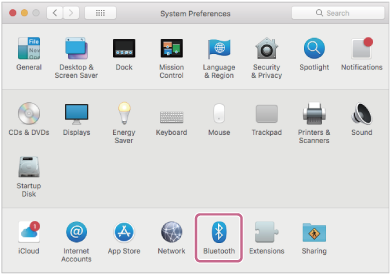
-
Select [LinkBuds Fit] on the [Bluetooth] screen and click [Connect].
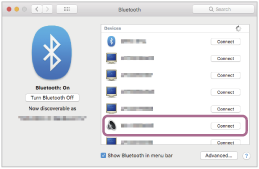
If Passkey* input is required, input “0000”.
The headset and computer are paired and connected with each other.
When the headset is placed in the charging case, the indicator (blue) on the charging case flashes 10 times.
When you are wearing the headset, you will hear a notification sound indicating that the connection is established from both headset units at the same time. When you are wearing only one headset unit, you will hear the notification sound from the headset unit you are wearing.
If they are not connected, see “Connecting to a paired computer (Mac)”.
If [LinkBuds Fit] does not appear on your computer screen, try again from step 5.
*A Passkey may be called “Passcode”, “PIN code”, “PIN number”, or “Password”.
Hint
- The operation above is an example. For more details, refer to the operating instructions supplied with the computer.
- To delete all Bluetooth pairing information, see “Initializing the headset to restore factory settings”.
Note
- If pairing is not established within 5 minutes, pairing mode is canceled. In this case, start the operation again from step 2 or step 3.
- Once Bluetooth devices are paired, there is no need to pair them again, except in the following cases:
- Pairing information has been deleted after repair, etc.
- When a 9th device is paired
The headset can be paired with up to 8 devices. If a new device is paired after 8 devices are already paired, the registration information of the paired device with the oldest connection date is overwritten with the information for the new device. - When the pairing information for the headset has been deleted from the connected Bluetooth device
- When the headset is initialized
All of the pairing information will be deleted. In this case, delete the pairing information for the headset from the connected device and then pair them again.
- The headset can be paired with multiple devices, but can only play music from 1 paired device at a time.
