Using Amazon Alexa
By using the Amazon Alexa app installed on your smartphone, you can speak to the headset’s microphones to operate the smartphone or perform a search.
Compatible smartphones
- The OS version which supports the latest version of the Amazon Alexa app on Android or iOS
- Installation of the latest Amazon Alexa app is required.
-
Put the headset units into your ears and connect the headset to the smartphone via Bluetooth connection.
-
Launch the Amazon Alexa app.
When you are using Amazon Alexa for the first time, you will need to login with your Amazon account, and set up your headset to the Amazon Alexa app. For details, see “Registering your headset with the Amazon Alexa app (initial setup of Amazon Alexa)”.
If you have set up Amazon Alexa previously, but have configured the left and right units of the headset to a function other than Amazon Alexa, reconfigure the left or right unit of the headset to Amazon Alexa.
-
Say the wake word* (“Alexa”) or operate the headset unit to which Amazon Alexa is assigned to use Amazon Alexa.
-
Tap the headset or in the area near your ear twice quickly (with an interval of about 0.2 seconds) to input a voice command.
Example:
“What is the weather”
“Play music**”
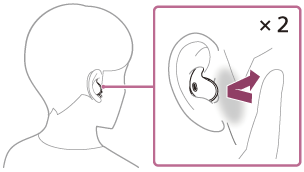
-
If there is no voice, it will be automatically canceled.
*To set the wake word, enable [Activate Voice Assistant with your Voice] on the “Sony | Sound Connect” app.
**Need Amazon or Prime Music subscription.
-
For details on Amazon Alexa and its capability, refer to the following website:
https://www.amazon.com/b?node=16067214011
Registering your headset with the Amazon Alexa app (initial setup of Amazon Alexa)
- Touch the [More] icon in the lower right corner of the Amazon Alexa app screen, and touch [Add a Device].
- On the [Which device would you like to set up?] screen, select [Headphones].
- From [AVAILABLE DEVICES] on the [Select your device] screen, select [LinkBuds Fit].
If you cannot find [LinkBuds Fit] in [AVAILABLE DEVICES], the headset is not connected to the smartphone via Bluetooth connection. Connect the headset to the smartphone via Bluetooth connection. - On the [Set up Alexa on your LinkBuds Fit] screen, touch [CONTINUE].
- If the [This will override the current voice assistant on this accessory] screen appears, touch [CONTINUE].
- On the [Setup Complete] screen, touch [DONE].
Once the initial setup is complete, the function of the left headset unit (or the right headset unit if only the right headset unit was worn for the initial setup) is changed to Amazon Alexa.
Hint
- You can use Amazon Alexa when you are wearing only one unit to which Amazon Alexa is assigned on your ear. When Amazon Alexa is assigned to the headset and you are using only one headset unit, use the headset unit with Amazon Alexa assigned. Check the setting of the headset with the “Sony | Sound Connect” app.
- Check or update the software version of the headset with the “Sony | Sound Connect” app.
- When Amazon Alexa is not available for reasons such as not being connected to the network, the voice guidance “Either your mobile device isn’t connected; or you need to open the Alexa App and try again” is heard from both headset units (or from the headset unit you are wearing).
Note
- When you set up the headset on the Amazon Alexa app, which function on the left or right headset unit is set as Amazon Alexa depends on the settings for the headset functions and usage conditions. If Amazon Alexa is assigned to either headset unit and the assignment is switched to the other headset unit, the function of the unit on the side before the change will return to the factory settings (play/pause music, etc.). You can restore the unit back to its previous functions by changing its settings on the “Sony | Sound Connect” app.
- Amazon Alexa and Google Assistant cannot be assigned to the headset at the same time.
- Amazon Alexa is not available in certain languages, countries, and regions. Alexa features and functionality may vary by location.
-
For details on the services provided by other companies such as Google Assistant or Amazon Alexa, consult each service provider directly.
Sony shall assume no responsibility for any problems such as misunderstandings related to the services provided by other companies.
