Using the voice assist function (Siri)
By using Siri that comes with iPhone, you can speak to the headset’s microphone to operate the iPhone.
-
Turn Siri on.
On iPhone, select [Settings] - [Siri & Search] to turn [Press Home for Siri] and [Allow Siri When Locked] on.
The operation above is an example. For details, refer to the operating instructions of the iPhone.
Note: For details on Siri, refer to the operating instructions or support website of the iPhone.
-
Connect the headset to the iPhone via Bluetooth connection.
-
When the iPhone is in standby or playing music, press the
 (play/call) button on the headset twice in 0.5 seconds.
(play/call) button on the headset twice in 0.5 seconds.
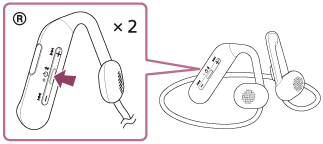
Siri is activated.
-
Make a request to Siri through the headset’s microphone.

A: Microphone on the remote control component
For details on the apps which work with Siri, refer to the operating instructions of the iPhone.
After activating Siri, when a certain time has passed without requests, Siri will be deactivated.
Note
- Siri cannot be activated when you say “Hey Siri” even when the iPhone’s “Hey Siri” setting is on.
- If the headset’s microphone rubs against your clothing, etc., noise may interfere with your voice input. When inputting a voice command, be careful not to make the microphone’s audio capture hole come in contact with your clothing, etc.
- Siri may not be activated depending on specifications of the smartphone or application version.
-
Be careful because the headset will turn off when you press and hold the
 (play/call) button.
(play/call) button.