Connecting the headset to an Android smartphone and an iPhone
When you connect the headset to a smartphone, usually, the music playback function and phone call function are both connected automatically.
To make a multipoint connection using an Android smartphone and iPhone separately for listening to music and making phone calls, change the settings on the Android smartphone so that only one of the functions is connected. Connect the Android smartphone first, and then connect the iPhone.
You cannot set the iPhone to connect one function only.
- Pair the headset with both Android smartphone and iPhone, respectively.
- Use the Android smartphone to establish a Bluetooth connection with the headset.
- On the Android smartphone connected to the headset, uncheck either [Phone audio] (HFP) or [Media audio] (A2DP).Operation example: When only connecting to a media audio (A2DP)
Touch [Settings] - [Bluetooth] - the setting icon next to [WH-CH700N].
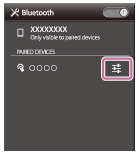
On the [Paired Bluetooth device] screen, uncheck [Phone audio].
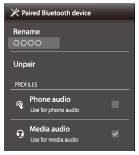
- Use the iPhone to establish a Bluetooth connection to the headset.
The iPhone is connected with the function unchecked in step 3.
Hint
- The above procedure is an example. For details, refer to the operating instructions supplied with your Android smartphone.
Note
- If you connect an Android smartphone with [Phone audio] (HFP), the remaining battery charge of the headset will not be displayed correctly on an iPhone.
- When using the Google Assistant, the headset cannot make a multipoint connection.
- When using the Amazon Alexa, the headset cannot make a multipoint connection.