Charging the headset
The headset contains a lithium ion rechargeable battery. Charge the headset using the supplied micro-USB cable.
- Connect the headset and an AC outlet.
Use the supplied micro-USB cable and a USB AC adaptor to connect them.

- The indicator (red) of the headset lights up.
- Charging is completed in about 7 hours (*) and the indicator (red) goes off automatically.
*Time required for charging the empty battery to its full capacity. The time may be different depending on the conditions of use.
After charging is complete, disconnect the micro-USB cable.
Hint
- Charging is also possible by connecting the supplied micro-USB cable to a booted computer.
- You can use the headset by connecting the supplied headphone cable, even while charging the headset.
- If charging starts while the headset is turned on, the headset will turn off automatically.
Note
- Charging may not be successful depending on the USB AC adaptor.
- If the rechargeable battery has not been used for a long time, its duration may shorten. However, the battery life will improve after a few recharges.
- If you store the headset for a long time, charge the battery to its full capacity once every 6 months to avoid over-discharge.
- If the headset is not used for a long time, it may take longer to charge the battery.
- If the computer enters into hibernation mode while connected to the headset, charging will not be completed properly. Check the setting of the computer before charging. The indicator (red) will go off automatically if the computer enters into hibernation mode. In this case, charge the headset again.
- When you are connected the headset to the computer with a USB cable during charging or after charging finished, you cannot turn on the headset or perform operations such as registering or connecting a Bluetooth device, music playback etc.
- The noise canceling function cannot be used while charging or if kept connected to the computer after charging is complete.
-
If the headset detects a problem while charging due to following causes, the indicator (red) may turn off or flash although charging is not complete. In this case, charge again within the charging temperature range. If the problem persists, consult your nearest Sony dealer.
- Ambient temperature exceeds the charging temperature range of 5 °C – 35 °C (41 °F - 95 °F)
- There is a problem with the battery.
- If the headset is not used for a long time, the indicator (red) may not light up when you connect the micro-USB cable to charge the headset. Wait for a specified amount of time until the indicator (red) lights up.
- If the life of the built-in rechargeable battery drops significantly, the battery should be replaced. Consult your nearest Sony dealer for replacement of the rechargeable battery.
- Avoid exposure to temperature extremes, direct sunlight, moisture, sand, dust or electrical shock. Never leave the headset in a parked car.
- When connecting to a computer, use the supplied micro-USB cable only, and be sure to connect them directly. Charging will not be completed properly by an indirect connection, such as via a USB hub.