Pairing and connecting with a computer (Windows 8/Windows 8.1)
Pairing is the process required to create a link between Bluetooth devices to allow wireless connection. You must pair a device with the headset to be able to make a Bluetooth connection for the first time.
Before you start the pairing operation, make sure that:
- Your computer has a Bluetooth function that supports music playback connections (A2DP).
- The computer is placed within 1 m (3 feet) of the headset.
- The headset is charged sufficiently.
- The operating instructions of the computer is in hand.
- Depending on the computer, you will need to turn on the built-in Bluetooth adaptor. For whether or not a Bluetooth adaptor is incorporated, and for how to turn it on, refer to the operating instructions supplied with the computer.
- Enter pairing mode on this headset.
Turn on the headset when you pair the headset with a device for the first time after you bought it or after you initialized the headset (the headset has no pairing information). The headset enters pairing mode automatically.
When you pair a 2nd or subsequent device (the headset has pairing information for other devices), press and hold the
 button for about 7 seconds.
button for about 7 seconds.
Make sure that the indicator flashes blue and red alternately after you release the button. You will hear a voice guidance “BLUETOOTH pairing”.
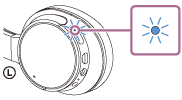
- Wake the computer up from sleep mode.
- Register the headset using the computer.
- Move the mouse pointer to the top-right corner of the screen (when using a touch panel, swipe from the right edge of the screen), then select [Settings] from the Charm Bar.

- Select [Change PC settings] of the [Settings] charm.

- Select [Devices] of [PC settings].
- Select [Add a device].
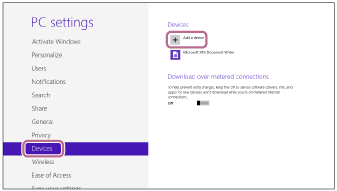
- Select [WH-CH700N].
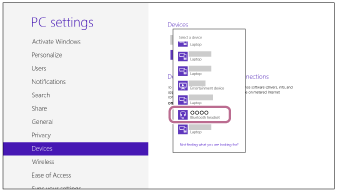
If passkey (*) input is required on the display of the computer, input “0000.”
The headset and computer are paired with each other and connected. You will hear a voice guidance “BLUETOOTH connected”.
If they are not connected, see “Connecting to a paired computer (Windows 8/Windows 8.1).”
If [WH-CH700N] does not appear on the display, try again from step 3.
*A Passkey may be called “Passcode,” “PIN code,” or “Password.”
- Move the mouse pointer to the top-right corner of the screen (when using a touch panel, swipe from the right edge of the screen), then select [Settings] from the Charm Bar.
Hint
- The above procedure is an example. For details, refer to the operating instructions supplied with your computer.
- To delete all pairing information, see “Initializing the headset to restore factory settings.”
Note
- If pairing is not established within about 5 minutes, pairing mode will be canceled and the headset will turn off. In this case, start over from step 1.
- Once Bluetooth devices are paired, there is no need to pair them again, except in the following cases:
- Pairing information has been deleted after repair, etc.
-
When a 9th device is paired.
The headset can be paired with up to 8 devices. If a new device is paired after 8 devices are already paired, the paired device with the oldest connection time is replaced by the new one.
- When the pairing information for the headset has been deleted from the Bluetooth device.
-
When the headset is initialized.
All pairing information is deleted. In this case, delete the pairing information of the headset from the Bluetooth device, and then pair them again.
- The headset can be paired with multiple devices, but can only play music from one paired device at a time.