Connecting to a paired computer (Windows 7)
Before starting the operation, make sure of the following:
- Depending on the computer, you need to turn on the built-in Bluetooth adaptor. For whether or not a Bluetooth adaptor is incorporated, and for how to turn it on, refer to the operating instructions supplied with the computer.
-
Wake the computer up from sleep mode.
- Turn on the headset.
Press and hold the
 button for about 2 seconds.
button for about 2 seconds.
Make sure that the indicator (blue) flashes after you release the button. You will hear a voice guidance “Power on”.
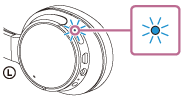
After the headset turns on, if it has automatically connected to the last connected device, you will hear a voice guidance “BLUETOOTH connected”.
Use the computer to check whether the connection is established, and if it is not established, proceed to step 3.
If the computer has connected to the last Bluetooth device connected, disconnect it, then proceed to the next step.
- Select the headset using the computer.
- Click the [Start] button, then [Devices and Printers].
- Double-click [WH-CH700N] of the device.
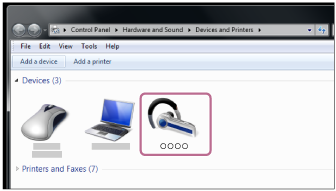
- Click [Listen to Music].

Hint
- The above procedure is an example. For details, refer to the operating instructions supplied with your computer.
Note
- If the sound quality for music playback is low, make sure that the function that supports music playback connections (A2DP) is available on your computer. For details, refer to the operating instructions supplied with your computer.
- If the last-connected Bluetooth device is placed near the headset, the headset may connect automatically to the device by simply turning on the headset. In this case, deactivate the Bluetooth function on the Bluetooth device or turn off the power.
- If you cannot connect your computer to the headset, deactivate pairing on your computer and perform pairing again. For details, refer to the operating instructions supplied with your computer.