Basic camera features
Use basic camera features that help you to take photos or record videos.
Adjusting the camera settings
- While using the camera, tap
 (Settings icon).
(Settings icon). -
Swipe the list to view the available settings and select a setting.

Note
- Available settings differ between the photo and video modes.
Hint
- Tap
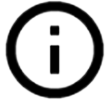 (Introduction to features icon) to check information on various functions.
(Introduction to features icon) to check information on various functions.
Changing the still image size
- While using the camera, tap
 (Settings icon) > [Still image size].
(Settings icon) > [Still image size]. - Select a setting.
Switching between the main and front camera
- While using the camera, tap
 (Switch camera icon) to switch between the main and front camera.
(Switch camera icon) to switch between the main and front camera.
Hint
- You can also switch between cameras by swiping down on the camera screen (in the portrait orientation) or swiping right on the camera screen (in the landscape orientation).
Switching lenses and zooming
You can switch lenses while using the main camera.
- While using the main camera, tap one of the angle buttons.
-
 (Ultra-wide button)
(Ultra-wide button) -
 (Wide button)
(Wide button) -
 (Telephoto button)
(Telephoto button)
-
- Zoom in on the image.
- Drag the angle button to the left and right (in the portrait orientation) or up and down (in the landscape orientation).
- Pinch in or out on the camera screen.
- Use the volume button.
Hint
- You can seamlessly zoom in and out without switching lenses.
- When the Manual mode is selected, the zoom bar is displayed. Tap the angle name repeatedly to switch lenses, and then pinch in or out on the camera screen or use the volume button to zoom in on the image.
- To zoom using digital processing that preserves more of the original image quality, tap
 (Settings icon) > [Digital zoom settings] > [Super resolution zoom].
(Settings icon) > [Digital zoom settings] > [Super resolution zoom].
TP1001594120
