Setting SIMs
-
Find and tap [Settings] > [Network & internet] > [SIMs].
-
Select a SIM.
-
Tap the setting you want to change.Tap the switches or select options to adjust.
Main settings
-
Use SIM: Tap the switch to enable or disable the SIM.
-
Calls preference: Select the SIM you want to use for calls. You can set to select a SIM each time you place a call.
-
SMS preference: Select the SIM you want to use for SMS.
-
Mobile data: Tap the switch to set whether to use the SIM for data traffic.
Hint
- You can edit the SIM name and color by tapping
 (Edit icon).
(Edit icon).
To enable the [Smart Forwarding] function
When using two SIMs, you can forward calls to the other SIM if one SIM becomes unreachable.
-
Launch the Phone app.
-
Tap
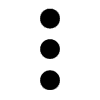 (More icon) > [Settings] > [Calling accounts] > [Smart Forwarding].
(More icon) > [Settings] > [Calling accounts] > [Smart Forwarding]. -
Tap the switch to enable the function.
-
Follow the on-screen instructions to complete the procedure.
Note
- The [Smart Forwarding] function may not be available depending on the combination of network operators that provided the SIMs.
- The [Smart Forwarding] function is not available when the [Always forward] function is enabled in the Phone app.
Hint
- If you set one SIM for calling and the other SIM for data communications, you may not be able to access the internet while talking on the phone. In this case, turn on the [Data during calls] switch of the SIM for calling. You will now be able to perform data communications even during calls.
- If the [Smart Forwarding] function does not work after you enable it, check that you have entered the phone numbers correctly for each SIM. In some cases, the numbers are detected automatically during setup. Otherwise, you are prompted to enter them manually.
TP1001597232
