Home screen
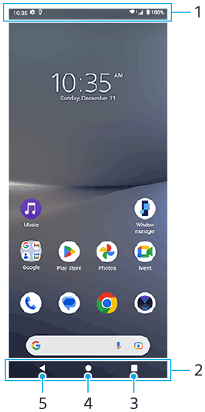
-
Status bar
-
Navigation bar
-
Overview button
Tap to find all open apps.
- To open another app, tap the overview button, swipe left or right to select the app you want to open, and then tap the app.
- To close an app, tap the overview button, swipe left or right to select the app you want to close, and then swipe up on the app.
- You can use [Screenshot], [Pop-up window], and [Multi-window switch] (Split-screen mode).
-
Home button
Tap to exit an app and go back to the Home screen.
-
Back button
Tap to go back to the previous screen within an app or close the app.
Hint
- When the 3 buttons for Home, Back, and Overview are not displayed at the bottom of the screen, find and tap [Settings] > [System] > [Gestures] > [System navigation] > [3-button navigation].
- When the orientation of your device and the orientation of the displayed screen are different,
 (Rotate icon) is displayed in the navigation bar. You can rotate the displayed screen by tapping
(Rotate icon) is displayed in the navigation bar. You can rotate the displayed screen by tapping  (Rotate icon). By using the [Auto-rotate screen] function, you can set the screen to rotate automatically according to the orientation of your device. Find and tap [Settings] > [Display], and then tap the [Auto-rotate screen] switch to enable the function.
(Rotate icon). By using the [Auto-rotate screen] function, you can set the screen to rotate automatically according to the orientation of your device. Find and tap [Settings] > [Display], and then tap the [Auto-rotate screen] switch to enable the function.
To open the Quick settings panel
- Swipe down twice from the top of the screen.
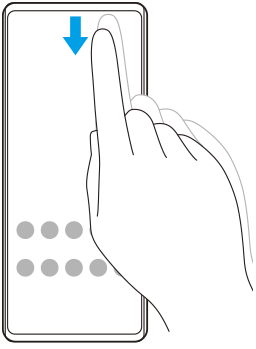
To open the app drawer
- Swipe up from the bottom of the screen to the top.
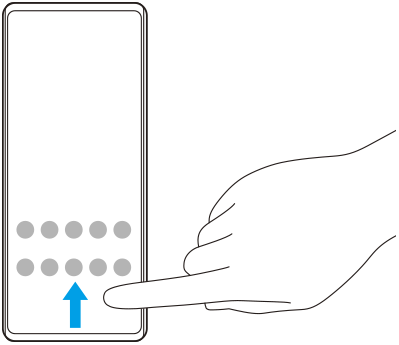
To change your wallpaper
You can change your wallpaper to a preset image or your favorite photo.
- Touch and hold an empty area on the Home screen, and then tap [Wallpaper & style] > [Change wallpaper].
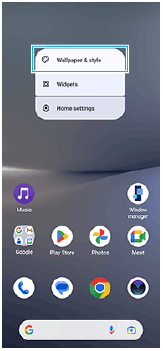
Hint
- You can change the system accent color to match the selected wallpaper. Select the desired colors or settings on the [Wallpaper & style] settings screen.
- To add a widget to the Home screen, touch and hold an empty area on the Home screen, and then tap [Widgets].
TP1001595121
