Quick settings panel
You can find and change settings from any screen with the Quick settings panel.
-
Swipe down twice from the top of the screen.
Quick settings panel overview
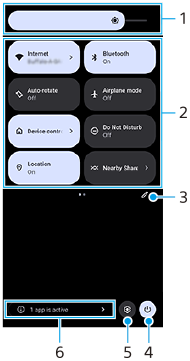
-
Brightness level
Adjust the brightness level.
-
Quick settings
Swipe left or right to find the desired setting, and then tap it to enable or disable the function.
Depending on the setting, you can adjust more options by touching and holding it.
-
Tap to display the editing screen. You can add, remove, or rearrange quick settings.
-
Tap to open the Power menu.
-
Tap to open the Settings menu.
-
Tap to display active apps that might affect battery life even if you are not using them.
You can select a running app and stop it. Not all apps can be stopped.
TP1001597233
