Connecting with a paired computer (Windows 8)
Before operating the speaker, be sure to do the following:
- Depending on your computer, it may be necessary to turn on the built-in BLUETOOTH adaptor. For details on how to turn on a built-in BLUETOOTH adaptor, refer to the operating instructions supplied with the computer.
- If the speaker was previously paired with a different device, turn off the BLUETOOTH function for the other device.
- Turn on the speaker.
The
 (power) indicator lights up in white.
(power) indicator lights up in white.The
 (BLUETOOTH) indicator begins to flash in white.
(BLUETOOTH) indicator begins to flash in white.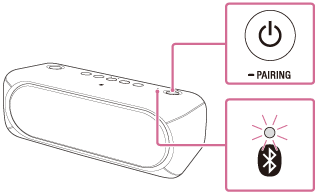
When you turn on the speaker, the speaker tries to make a BLUETOOTH connection with the last connected BLUETOOTH device. If the device is nearby and its BLUETOOTH function is on, the BLUETOOTH connection is established automatically and the
 (BLUETOOTH) indicator stays lit. When you want to connect another BLUETOOTH device, terminate the current BLUETOOTH connection by operating the currently connected BLUETOOTH device.
(BLUETOOTH) indicator stays lit. When you want to connect another BLUETOOTH device, terminate the current BLUETOOTH connection by operating the currently connected BLUETOOTH device. - Search for the speaker on the computer.
- Select [Desktop] from the Start menu.
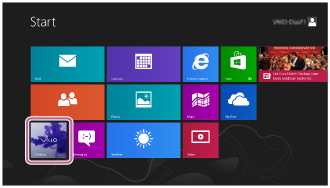
- Align your mouse with the right side of the screen (if using a touch panel, swipe from the right edge of the screen), and select [Settings] from the charms that are displayed.

- When the [Settings] charms are displayed, click [Control Panel].
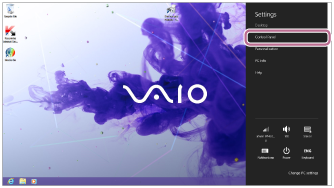
- When [All Control Panel Items] is displayed, select [Sound].
If the [Control Panel] screen appears instead of [All Control Panel Items], select [Large icons] or [Small icons] from the [View by] menu in the top right corner of the screen.
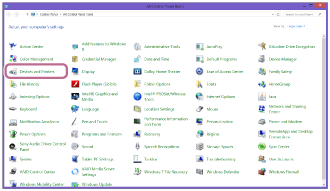
- Confirm [SRS-XB30 Stereo] on the [Sound] screen.
- If there is a checkmark (green) on [SRS-XB30 Stereo], proceed to step
 .
.
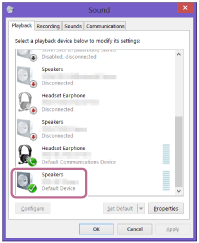
- If there is not a checkmark (green) on [SRS-XB30 Stereo], proceed to the next step (substep 6).
- If [SRS-XB30 Stereo] does not appear, right-click on the [Sound] screen, and select [Show Disabled Devices] from the menu that appears. Then proceed to the next step (substep 6).

- If there is a checkmark (green) on [SRS-XB30 Stereo], proceed to step
- Right-click on [SRS-XB30 Stereo], and select [Connect] from the menu that appears.
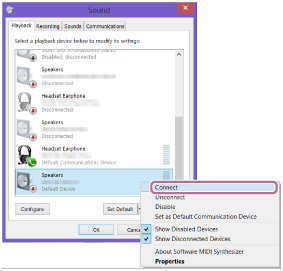
When the speaker is connected, a checkmark will appear on [SRS-XB30 Stereo] on the [Sound] screen. Proceed to step
 .
.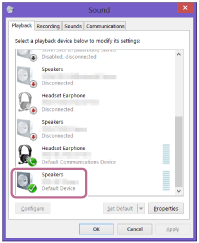
If you cannot click [Connect] for [SRS-XB30 Stereo], select [Disable] for the [Default Device] that currently has a checkmark (green).
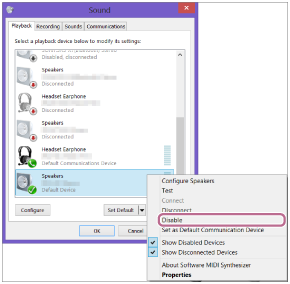
- Select [Desktop] from the Start menu.
- Check that the
 (BLUETOOTH) indicator has switched from flashing to a steady light.
(BLUETOOTH) indicator has switched from flashing to a steady light.When the speaker is connected to the computer, the
 (BLUETOOTH) indicator stays lit. You can enjoy playing back music from your computer.
(BLUETOOTH) indicator stays lit. You can enjoy playing back music from your computer.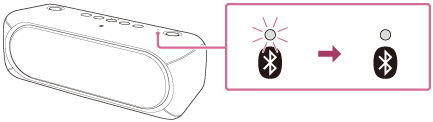
Hint
- The operation above is an example. For more details, refer to the operating instructions supplied with the computer.
- When the BLUETOOTH standby function is turned on, the speaker turns on automatically by operating a BLUETOOTH device, and starts the BLUETOOTH connection.
Note
- When the speaker made a connection automatically with the last connected BLUETOOTH device, the BLUETOOTH function may not work properly. In this case, terminate the BLUETOOTH connection by operating the connected BLUETOOTH device and reestablish a connection.
- When an audio cable is connected to the speaker’s AUDIO IN jack while the speaker and the BLUETOOTH device have been connected via a BLUETOOTH connection, sound from the BLUETOOTH-connected device is not output from the speaker. To listen to music from the BLUETOOTH device, disconnect the audio cable from the speaker’s AUDIO IN jack.