Pairing and connecting with a computer (Windows 10)
Pairing is the process required to mutually register the information on BLUETOOTH devices to be connected wirelessly.
It is necessary to pair a device with the speaker to be able to make a BLUETOOTH connection for the first time. Perform same procedures to pair to other devices.
Do the following before starting.
- Make sure that your computer has the BLUETOOTH wireless function.
- Place your computer within 1 m (3 ft) of the speaker.
- Connect the speaker to an AC outlet or charge the battery sufficiently.
- Locate the operating instructions supplied with the computer for reference.
- Stop playback on the computer.
- Turn down the volume of the computer and speaker to avoid any sudden loud sound output from the speaker.
- Depending on your computer, you need to turn on the built-in BLUETOOTH adaptor. If you do not know how to turn on the BLUETOOTH adaptor or if you are unsure whether your computer has the built-in BLUETOOTH adaptor, refer to the operating instructions of the computer.
- Set the speaker setting on the computer to on. If the mute (off) mode is set in the speaker’s setting on the computer, the speaker will not output sound.
- If the speaker setting on the computer is in mute (off) mode

- If the speaker setting on the computer is in on mode
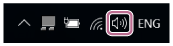
- If the speaker setting on the computer is in mute (off) mode
- Prepare to search for the speaker on the computer.
Select [
 (Action Center)] – [Bluetooth] in the taskbar on the right-bottom of the screen.
(Action Center)] – [Bluetooth] in the taskbar on the right-bottom of the screen.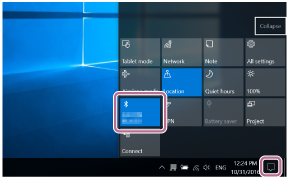
- Turn on the speaker.
The
 (power) indicator lights up in white.
(power) indicator lights up in white.The
 (BLUETOOTH) indicator flashes in white.
(BLUETOOTH) indicator flashes in white.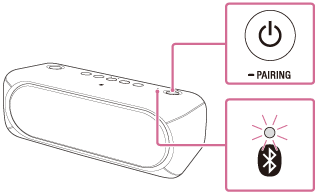
- When you turn on the speaker for the first time after purchase, the
 (BLUETOOTH) indicator will begin to flash quickly in white and the speaker enters pairing mode automatically by just turning on the speaker. Proceed to step
(BLUETOOTH) indicator will begin to flash quickly in white and the speaker enters pairing mode automatically by just turning on the speaker. Proceed to step  .
. - When you turn on the speaker, the speaker tries to make a BLUETOOTH connection with the last connected BLUETOOTH device. If the device is nearby and its BLUETOOTH function is on, the BLUETOOTH connection is established automatically and the
 (BLUETOOTH) indicator stays lit. When you want to connect another BLUETOOTH device, terminate the current BLUETOOTH connection by operating the currently connected BLUETOOTH device.
(BLUETOOTH) indicator stays lit. When you want to connect another BLUETOOTH device, terminate the current BLUETOOTH connection by operating the currently connected BLUETOOTH device.
- When you turn on the speaker for the first time after purchase, the
- Press and hold the
 (power)
(power)  PAIRING button until you hear the voice guidance and the
PAIRING button until you hear the voice guidance and the  (BLUETOOTH) indicator begins to flash quickly in white.
(BLUETOOTH) indicator begins to flash quickly in white.
The speaker enters pairing mode.
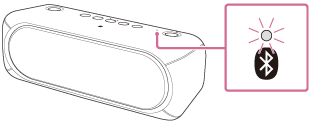
- Search for the speaker on the computer.
- Select [Connect] in the Action Center on the right-bottom of the screen.

- Select [SRS-XB30].

If [SRS-XB30] does not appear on the screen, repeat the procedure from step
 .
.After pairing, the BLUETOOTH connection establishes automatically and [Connected music] will be displayed on the screen.
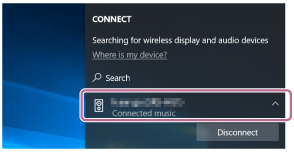
- Select [Connect] in the Action Center on the right-bottom of the screen.
- Check that the
 (BLUETOOTH) indicator has switched from flashing to a steady light.
(BLUETOOTH) indicator has switched from flashing to a steady light.When the speaker is connected to the computer, the
 (BLUETOOTH) indicator stays lit. You can enjoy playing back music from your computer.
(BLUETOOTH) indicator stays lit. You can enjoy playing back music from your computer.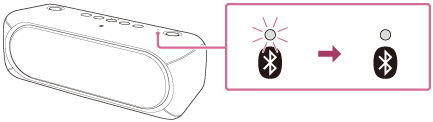
Hint
- The procedure explained above is for guidance only. For details, refer to the operating instructions supplied with the computer.
- You can perform pairing or connect to another BLUETOOTH device even when a BLUETOOTH connection is established. In this case, the previous connection will be disconnected.
- SongPal has no function of play music via BLUETOOTH connection. Play music with your BLUETOOTH devices such as smartphones, computers, etc.
- If your computer does not have the BLUETOOTH function, it will be necessary to connect a commercially available BLUETOOTH adaptor to the computer.
Note
-
The pairing mode of the speaker is released after about 5 minutes and the
 (BLUETOOTH) indicator flashes slowly. However, when pairing information is not stored in the speaker, such as at the factory settings, the pairing mode is not released. If the pairing mode is released before finishing the process, repeat from step
(BLUETOOTH) indicator flashes slowly. However, when pairing information is not stored in the speaker, such as at the factory settings, the pairing mode is not released. If the pairing mode is released before finishing the process, repeat from step  .
.
- Once BLUETOOTH devices are paired, there is no need to pair them again, except in the following cases:
- Pairing information has been deleted after repair, etc.
- The speaker is already paired with 8 devices and another device is to be paired.
The speaker can be paired with up to 8 devices. If a new device is paired after 8 devices have already been paired, the paired device with the oldest connection time is replaced by the new one. - The pairing information with the speaker has been deleted from the BLUETOOTH device.
- The speaker is initialized.
All pairing information will be deleted. If you initialize the speaker, it may not be able to connect your iPhone/iPod touch or computer. In this case, erase the pairing information of the speaker on your iPhone/iPod touch or computer, and then perform the pairing procedure again.
- The speaker can be paired with multiple devices, but can only play music from one paired device at a time.
- The passkey of the speaker is “0000.” If a passkey besides “0000” is set on the BLUETOOTH device, pairing cannot be done with the speaker.
- When an audio cable is connected to the speaker’s AUDIO IN jack while the speaker and the BLUETOOTH device have been connected via BLUETOOTH connection, sound from the BLUETOOTH-connected device is not output from the speaker (the hands-free function is available). To listen to music from the BLUETOOTH device, disconnect the audio cable from the speaker’s AUDIO IN jack.