Listening to music wirelessly with 2 speakers (Speaker Add function)
To use the Speaker Add function, 2 SRS-XB32 speakers are required. By connecting 2 speakers via BLUETOOTH connection, you can enjoy more powerful sound.
Select from the following 2 playback methods.
For Apple iOS devices, the unit is compatible with iOS 10.0 or later. A BLUETOOTH connection is not available on the devices with iOS 9.x or earlier.
Double mode
Both speakers play the same sound. Double mode is the initial setting.
Stereo mode
One speaker plays the sound on the right channel (right side), while the other speaker plays the sound on the left channel (left side) for stereo playback between the speakers.
- Place 2 speakers within 1 m (3.2 ft) each other, and then turn on both speakers.
The
 (power) indicator lights up.
(power) indicator lights up.The
 (BLUETOOTH) indicator flashes.
(BLUETOOTH) indicator flashes.If the BLUETOOTH device which has been connected before is nearby, the speaker may be connected to the device automatically, and then the
 (BLUETOOTH) indicator may be lit. In this case, turn off the BLUETOOTH function on the BLUETOOTH device or turn off the BLUETOOTH device.
(BLUETOOTH) indicator may be lit. In this case, turn off the BLUETOOTH function on the BLUETOOTH device or turn off the BLUETOOTH device.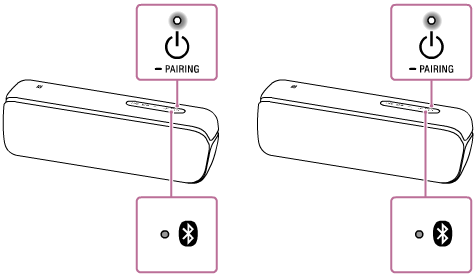
- Press the ADD (Speaker Add) button inside the cap on the rear side of one of the 2 speakers.
A beep is heard, and the
 (BLUETOOTH) indicator and ADD (Speaker Add) indicator flash. After about 3 to 5 seconds, a beep sounds, and the ADD (Speaker Add) indicator stays lit.
(BLUETOOTH) indicator and ADD (Speaker Add) indicator flash. After about 3 to 5 seconds, a beep sounds, and the ADD (Speaker Add) indicator stays lit.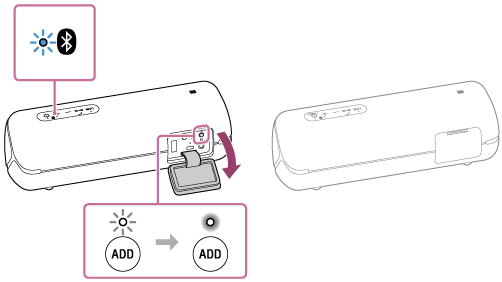
- Press the ADD (Speaker Add) button inside the cap on the rear side of another speaker.
The ADD (Speaker Add) indicator lights up.
The voice guidance “Double mode” outputs from each speaker, and then the 2 speakers are connected with the Speaker Add function.
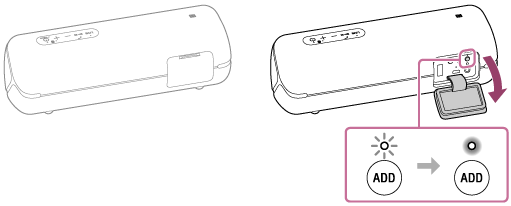
When a connection with the Speaker Add function is established, the ADD (Speaker Add) indicator on both speakers stays lit and the
 (BLUETOOTH) indicator on either of the speakers turns off.
(BLUETOOTH) indicator on either of the speakers turns off.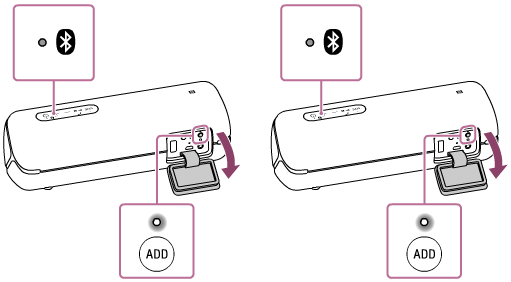
Hint
-
If the 2 speakers quickly make a BLUETOOTH connection, the
 (BLUETOOTH) indicator and ADD (Speaker Add) indicator may stay lit without flashing.
(BLUETOOTH) indicator and ADD (Speaker Add) indicator may stay lit without flashing. -
Set up the second speaker within 1 minute. If you do not set it up within 1 minute, the setting of the first speaker will be canceled.
-
- Operate the speaker in which the
 (BLUETOOTH) indicator is flashing to make a BLUETOOTH connection with a BLUETOOTH device.
(BLUETOOTH) indicator is flashing to make a BLUETOOTH connection with a BLUETOOTH device.When the
 (BLUETOOTH) indicator of the speaker stops flashing and lights up, the BLUETOOTH connection is established.
(BLUETOOTH) indicator of the speaker stops flashing and lights up, the BLUETOOTH connection is established.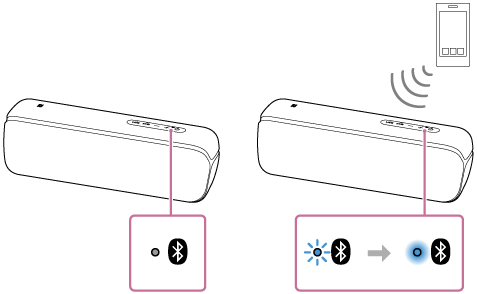
- Start playback on the BLUETOOTH device, and adjust the volume to moderate level.
- Press the -/+ (volume) buttons on one of the speakers to adjust the volume.
Volume adjustment of one speaker is reflected in the other.
Hint
-
When making or receiving a call, only operate the speaker in which the
 (BLUETOOTH) indicator lights up.
(BLUETOOTH) indicator lights up. -
If any other BLUETOOTH device(s), such as a BLUETOOTH mouse or BLUETOOTH keyboard, is connected to the BLUETOOTH device that is connected to the speaker, there may be distorted sound or noise in the speaker output. In this case, terminate the BLUETOOTH connection between the BLUETOOTH device and other BLUETOOTH device(s).
-
When using the Speaker Add function, the codec automatically switches to SBC.
-
You can also operate the Speaker Add function on “Sony | Music Center.”
Note
-
If you reset or initialize one of the 2 speakers while using the Speaker Add function, make sure to turn off the other speaker. If you do not turn off the other speaker before restarting the Speaker Add function, there may be problems in making a BLUETOOTH connection and outputting sound.
-
When you make a BLUETOOTH connection by One-touch (NFC), touch the speaker in which the
 (BLUETOOTH) indicator flashes. The device cannot make a BLUETOOTH connection with the speaker when the
(BLUETOOTH) indicator flashes. The device cannot make a BLUETOOTH connection with the speaker when the (BLUETOOTH) indicator is turned off.
(BLUETOOTH) indicator is turned off. -
If a portable audio device, etc. is connected to the speaker’s AUDIO IN jack, the speaker automatically switches to AUDIO IN mode, and the Speaker Add function is terminated.
-
Be sure to close the cap completely after using the ADD (Speaker Add) button.