Enjoying switching the sound effects
You can enjoy 3 different Sound Modes. When you purchase the speaker, the EXTRA BASS mode is set.
| Sound Mode | The color of the LIVE indicator | The color of the (power) indicator (power) indicator |
Feature |
|---|---|---|---|
| STANDARD | Turns off (LIVE OFF) | Green (EXTRA BASS OFF) | Power saving |
| EXTRA BASS | Turns off (LIVE OFF)(factory default settings) | White (EXTRA BASS ON)(factory default settings) | Heavy bass sound |
| LIVE SOUND | White (LIVE ON) | White (EXTRA BASS ON) | Realistic sound |
- Enjoy LIVE SOUND and EXTRA BASS.
Switching the LIVE SOUND setting using a button of the speaker
-
Press the LIVE button.
Each time you press the button, the LIVE SOUND mode and the EXTRA BASS mode are switched.
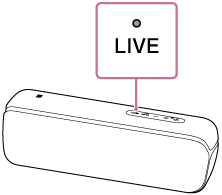
Switching the EXTRA BASS setting using buttons of the speaker
To switch the EXTRA BASS mode and STANDARD mode, follow the procedure.
-
Press the - (volume) button and
 (play)/
(play)/ (call) button for about 3 seconds.
(call) button for about 3 seconds.The color of the
 (power) indicator is changed to green from white, and the Sound Mode switches to the STANDARD mode.
(power) indicator is changed to green from white, and the Sound Mode switches to the STANDARD mode.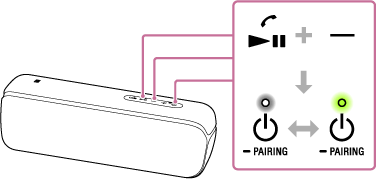
If you press and hold the - (volume) button and
 (play)/
(play)/ (call) button for about 3 seconds again, the color of the
(call) button for about 3 seconds again, the color of the (power) indicator is changed to white from green, and the Sound Mode switches to the EXTRA BASS mode.
(power) indicator is changed to white from green, and the Sound Mode switches to the EXTRA BASS mode.
When setting the Sound Mode with “Sony | Music Center”
-
Tap [Music Center] on your smartphone, iPhone, etc. to start up the application.

Music Center
-
Tap [SRS-XB32].
-
Tap [Settings] - [Sound] - [Sound Mode] - [Preset Mode] to select the Sound Mode.
-
STANDARD
-
EXTRA BASS
-
LIVE SOUND
-
-
Note
-
Depending on the music, the LIVE SOUND or EXTRA BASS effects may not be so noticeable.