Preparing music content
Before you enjoy music content with the player, you need to prepare the music content.
This topic includes instructions for the following operations.
- Purchasing music content from online music services by using the player.
- Importing music content from an audio CD to Music Center for PC.
- Importing music content stored on a Windows computer to Music Center for PC.
- Importing music content stored on an external media device to a Windows computer.
- Purchasing music content from online music services.
Music Center for PC is a recommended application for Windows computers. Before you transfer music content from a Windows computer to the player, install Music Center for PC on the Windows computer.
Ensure that the software version of Music Center for PC is 2.2 or later. In earlier versions, Music Center for PC will not recognize the player.
To transfer music content stored on a Mac computer, you need to install additional software.
An example of additional software is Android File Transfer (Google LLC).
Purchasing music content from online music services by using the player
If you connect the player to a Wi-Fi network, you can purchase music content from online music services. For details, see [Purchasing music content from online music services by using the player].
Importing music content from an audio CD to Music Center for PC
-
Use a computer on which Music Center for PC has been installed.
-
Launch Music Center for PC.
-
Click [CD] under [Import] in the sidebar.
-
Insert an audio CD into the media drive of the computer.
The music content on the audio CD will appear on the Music Center for PC screen.
You can change the format setting for importing CDs, if necessary. Click
 next to
next to  , and then select a file format from [CD import settings].
, and then select a file format from [CD import settings].- For higher sound quality: FLAC
- For normal sound quality: AAC (.mp4), MP3 (.mp3)
-
Add check marks to the music content that you want to import.
-
Click [Import] to start importing music content.
To cancel importing, click [Stop].
For details on the procedure, see [How to use] on the Music Center for PC support website. (https://www.sony.net/smc4pc/)
Hint
- You can also use iTunes instead of Music Center for PC to import audio CDs.
Importing music content stored on a computer to Music Center for PC
-
Use a computer on which Music Center for PC has been installed.
-
Launch Music Center for PC.
-
Click
 (menu) in the top left of the Music Center for PC screen. Then, select the import method from the [File] menu.
(menu) in the top left of the Music Center for PC screen. Then, select the import method from the [File] menu. -
Specify folders or files for the music content that you want to import.
-
Start importing music content.
For details on the procedure, see [How to use] on the Music Center for PC support website. (https://www.sony.net/smc4pc/)
Importing music content stored on an external media device to a computer
Use an external media device that contains music content.
The following instructions are for Windows Explorer. If you are using a Mac computer, use Finder.
-
Connect the external media device to a computer.
-
Open the external media device in Windows Explorer.
-
Open the [Music] folder of the computer in Windows Explorer.
-
Drag-and-drop the folders or files from the external media device to the [Music] folder on the computer.
Purchasing music content from online music services
You can purchase music content from online music services.
Check the service guide for the provider you use. Each service provider has different downloading procedures, compatible file formats, and payment methods. Note that the provider may choose to suspend or terminate the service without notice.
Note
- Imported music content is limited to private use only. Use of music content for other purposes requires the permission of the copyright holders.

The contents of the Help Guide may be subject to change without notice due to updates to the product's specifications.