Shutter AWB Lock (still image)
You can set whether or not to lock the white balance while the shutter button is pressed when [White Balance] is set to [Auto] or [Underwater Auto].
This function prevents unintentional changes to the white balance during continuous shooting or when shooting with the shutter button pressed halfway down.
-
MENU →
 (Camera Settings1) → [
(Camera Settings1) → [ Shutter AWB Lock] → desired setting.
Shutter AWB Lock] → desired setting.
Menu item details
- Shut. Halfway Down:
- Locks the white balance while the shutter button is pressed halfway down, even in the auto white balance mode. The white balance is also locked during continuous shooting.
- Cont. Shooting:
- Locks the white balance to the setting in the first shot during continuous shooting, even in the auto white balance mode.
- Off:
- Operates with the normal auto white balance.
About [AWB Lock Hold] and [AWB Lock Toggle]
You can also lock the white balance in the auto white balance mode by assigning [AWB Lock Hold] or [AWB Lock Toggle] to the custom key. Select MENU →  (Camera Settings2) → Assign [AWB Lock Hold] or [AWB Lock Toggle] using [
(Camera Settings2) → Assign [AWB Lock Hold] or [AWB Lock Toggle] using [ Custom Key]. If you press the assigned key during shooting, the white balance will be locked.
Custom Key]. If you press the assigned key during shooting, the white balance will be locked.
The [AWB Lock Hold] function locks the white balance by stopping the automatic white balance adjustment while the button is pressed.
The [AWB Lock Toggle] function locks the white balance by stopping the automatic white balance adjustment after the button is pressed once. When you press the button again, the AWB lock is released.
- If you want to lock the white balance during movie shooting in the auto white balance mode, select MENU →
 (Camera Settings2) → Assign [AWB Lock Hold] or [AWB Lock Toggle] using [
(Camera Settings2) → Assign [AWB Lock Hold] or [AWB Lock Toggle] using [ Custom Key].
Custom Key].
Hint
- When you shoot with the flash while the automatic white balance is locked, the resulting color tones may be unnatural because the white balance was locked before the flash was emitted. In this case, set [
 Shutter AWB Lock] to [Off] or [Cont. Shooting], and do not use the [AWB Lock Hold] function or [AWB Lock Toggle] function when shooting. Alternatively, set [White Balance] to [Flash].
Shutter AWB Lock] to [Off] or [Cont. Shooting], and do not use the [AWB Lock Hold] function or [AWB Lock Toggle] function when shooting. Alternatively, set [White Balance] to [Flash].