Window components
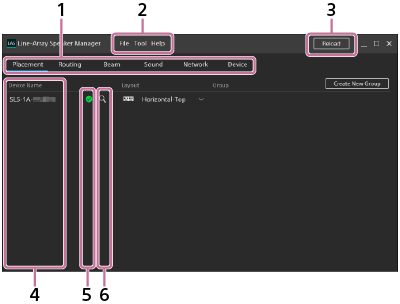
-
Setting tabs
The following tabs are available. Select the tab for the setting item of your choice.
-
Placement: You can specify the placement of the SLS-1A speaker.
-
Routing: You can view or change the input source.
-
Beam: You can make beam control setup.
-
Sound: You can make setup of the equalizer and others.
-
Network: You can view the MAC address or IP address of the Dante device or the connected SLS-1A speaker.
-
Device: You can view the connection state of the SLS-1A speaker, update the system software of the speaker, or restart the speaker.
-
-
Menu bar
The following menu items are available.
-
File: You can save/import the settings for the SLS-1A speaker that you do in the Line-Array Speaker Manager application.
For details, see “Saving/Importing settings for the SLS-1A speaker done in the Line-Array Speaker Manager application (Export/Import).”
-
Tool: You can change the text size and the units for distances displayed on the window.
-
Help: You can view the Help Guide for the Line-Array Speaker Manager application (this manual), the version information, the software license agreement, and the license information.
-
-
Reload
The “Device Detection” window opens and the information about the SLS-1A speakers and other devices connected to the network is reloaded.
Make sure that the connected SLS-1A speakers and other devices are detected, and then click [OK].
-
Device Name
The device names of the connected SLS-1A speakers are listed. By default, each device name appears in the format of “SLS-1A - 'Last 6 digits of Dante MAC address'.”
To change the device name of an SLS-1A speaker, double-click the device name.
Up to 31 characters, including alphabet letters, numbers, and hyphens (-), can be specified for a device name.
Note
-
The hyphen must not be used as either the first character of a device name or the last one.
-
The alphabet letters are not case sensitive.
-
Unicode and non-alphabetic characters are not supported.
-
No name can be changed to the same name as one of the device names listed under “Device Name.”
-
-
Status indicator
The state of an individual SLS-1A speaker is indicated by the color of the status indicator.
 : Indicates that the speaker is in normal state.
: Indicates that the speaker is in normal state. -
Identification indicator
When
 (identification) is clicked, the STATUS indicator on the rear of the corresponding SLS-1A speaker flashes in green for a certain period of time for the purpose of device identification.
(identification) is clicked, the STATUS indicator on the rear of the corresponding SLS-1A speaker flashes in green for a certain period of time for the purpose of device identification.
Notes on using the Line-Array Speaker Manager application
-
After you change the device information of the SLS-1A speakers with “Dante Controller,” click [Reload] to obtain the latest device information.
-
Do not use the Line-Array Speaker Manager application and “Dante Controller” concurrently for the speaker setup.
-
Do not use the Line-Array Speaker Manager application concurrently on multiple computers connected to the same network.
-
The Line-Array Speaker Manager application is not compatible with “Dante Domain Manager.” Do not specify “SLS-1A” for a domain name with “Dante Domain Manager.”