[Beam] tab
On the [Beam] tab, you can make beam control setup.

-
Preset Mode
The beam control setup type is displayed.
Either of the following is displayed.
-
Custom: One of the custom settings is selected. You can specify a custom setting with the Line-Array Speaker Manager application and register up to 10 custom settings on the SLS-1A speaker.
Registered custom settings can be selected from the drop-down list under “Custom Preset.”
-
Type X*: One of the preset beam control settings is selected by the DIP switch on the rear of the SLS-1A speaker. For details about the DIP switch, refer to the Operating Instructions supplied with the SLS-1A speaker.
* “X” represents the preset beam control setting number.
-
-
Custom Preset
The current custom setting is displayed. You can select one from the 10 custom settings.
To specify or change the assignment to a custom setting, click
 (beam settings) under “Beam Settings.”
(beam settings) under “Beam Settings.” -
Beam Settings
By clicking
 (beam settings), you can open the “Beam Settings” window and make beam control setup.
(beam settings), you can open the “Beam Settings” window and make beam control setup.When “Type X” is displayed under “Preset Mode” or 8-channel input is selected for the number of Dante input channels, you cannot make beam control setup.
Select a custom setting under “Settings Target” and then make beam control setup under “Beam Settings Method.”
To save a beam control setup, be sure to do so before exiting the Line-Array Speaker Manager application.
For details about saving settings, see “Saving/Importing settings for the SLS-1A speaker done in the Line-Array Speaker Manager application (Export/Import).”
Note
-
Specifying “Import Beam Data” in “Beam Settings Method” only saves the location of the folder specified in your computer for saving sound simulation data. (The sound simulation data that was set at import is not itself saved.) Be careful not to exit the Line-Array Speaker Manager application without saving the beam control setup.
-
Import Beam Data: You can import sound simulation data created by EASE® Focus 3 or FIRmaker® 3D. Make sure that the coefficient file name is compliant with the following:
-
Naming convention: xxxx_num.csv
-
xxxx: Represents any text.
-
The number in the file name (num) must be preceded by the underscore (_).
EASE Focus 3 and FIRmaker 3D can be downloaded from the homepage of AFMG® Technologies GmbH at:
-
-
Steering/Spread: Adjust the beam steering angle (between -40 degrees and +40 degrees) and the opening angle (between 0 degree and 90 degrees).
The “Focal Length” value indicates the X/Y coordinates if the SLS-1A speaker (
 ) were a virtual point source speaker (
) were a virtual point source speaker ( ), based on the number of linked SLS-1A speakers, beam steering angle, and opening angle. If you do the settings by using “Import Beam Data,” the values are not calculated.
), based on the number of linked SLS-1A speakers, beam steering angle, and opening angle. If you do the settings by using “Import Beam Data,” the values are not calculated.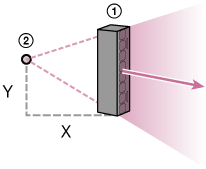
-
Installation Environment: For the installation environment for the SLS-1A speaker, select the room's depth and floor type, and then do the beam control setup.
The displayed units for distances can be changed from [Tool] on the menu bar.
-
No Settings: Select this option when you do not intend to change the setup.
Note
-
To apply the new setup, click [Apply].
To close the window, click [Close].
-